Tools Menu
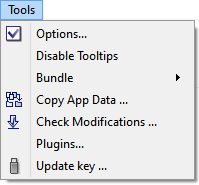
Figure 1: The Tools menu.
- Options
- Open the Options dialog.
- Bundle ▸
- Open a fly-out menu containing the choices “Pack…” and “Unpack…”. The former allows the current project to be packed and saved as a bundle file; the latter calls a dialog that allows the user to pick a bundle file to unpack and open in the program. See the topic “Project Bundle Files” for more information on this feature.
- Disable Tooltips
- Turn off display of tips that appears when the mouse hovers over interface tools (e.g., buttons on a toolbar, dialog controls, etc.)
- Check Modifications…
- Open a browser window that accesses the Itasca website to display the latest modifications to the program.
- Plugins…
- Open a dialog that shows the plugins currently loaded in the program.
- Dynamic Input Wizard…
- Open the Dynamic Input wizard, a tool for filtering dynamic input motions to be used in analyses in FLAC3D and 3DEC.
Note
Earlier versions of the Tools menu included an Update Key… item that was used to facilitate making changes (upgrade, add option, etc.) to the license security key. This functionality and other license-related facilities may now be found on the c Help menu (see the License ▸ flyout on that menu).
⇄
| Was this helpful? ... | 3DEC © 2019, Itasca | Updated: Feb 25, 2024 |
