View Manipulation
Because the information presented in either view of the Extrusion pane is 2D, the pane utilizes a subset of the full view manipulation tools available in FLAC3D. View manipulation can be performed via the View control set in the control panel, or by the mouse directly on the current view.
The View Control Set in the Control Panel
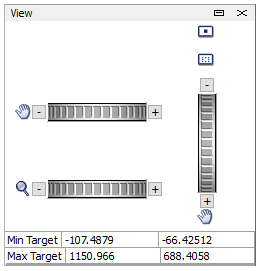
Figure 1: The View control set as it appears in the Extrusion pane
The control set provides the following controls: dials for vertical and horizontal panning ( ), a dial for increasing/decreasing magnification (
), a dial for increasing/decreasing magnification ( ), a reset view button (
), a reset view button ( ), and a zoom to selection button (
), and a zoom to selection button ( ). In addition, the lower part of the control set reports “Min Target” and “Max Target.” The first sets the left and bottom positions of the model view extent, respectively; the latter sets the right and top positions of the model view extent, respectively (all in model coordinates). The values indicated are editable; a new value entered into one of these areas will be applied as soon as any action is taken to remove focus from the edit field.
). In addition, the lower part of the control set reports “Min Target” and “Max Target.” The first sets the left and bottom positions of the model view extent, respectively; the latter sets the right and top positions of the model view extent, respectively (all in model coordinates). The values indicated are editable; a new value entered into one of these areas will be applied as soon as any action is taken to remove focus from the edit field.
Mouse and Keyboard View Control
Use the mouse wheel to increase (roll up) and decrease (roll down) magnification of the view.
Because the interactive object tools (point-edge ( ), control point (
), control point ( ), and blocking (
), and blocking ( )) overload the right mouse button with selection functionality (see Right Mouse Button in Other Mouse Modes for details), panning when these tools are active requires holding down the Shift key while right-clicking-and-dragging on the view. When the selection tool (
)) overload the right mouse button with selection functionality (see Right Mouse Button in Other Mouse Modes for details), panning when these tools are active requires holding down the Shift key while right-clicking-and-dragging on the view. When the selection tool ( ) is the active tool, simply right-click-and-drag on the view to pan in the direction of mouse movement.
) is the active tool, simply right-click-and-drag on the view to pan in the direction of mouse movement.
| Was this helpful? ... | 3DEC © 2019, Itasca | Updated: Feb 25, 2024 |
