Generating Zones
In FLAC2D, once the necessary information is provided (one or more meshed blocks is present), the sketch may be used to produce zones.
In FLAC3D, if a sketch includes meshed blocks in both the front view and the sectional views (side, top, and bottom), then zones may be created or the sketch, if composed solely of structured mesh blocks, may be sent to the “Building Blocks” workspace.
For FLAC2D and FLAC3D, the “Create Zones” button ( ) is used to create zones. In FLAC3D, the “Create building blocks…” button (
) is used to send the sketch to the “Building Blocks” workspace. In FLAC3D, either button is available only from the side, top, or bottom views; the buttons are disabled in the front view.
Creating Zones
The first time zones are created, simply press the “Create Zones” button ( ). The created zones are automatically displayed in (and the workspace is shifted to) the “Model” workspace.
Each time “Create Zones” is used — and it may be used repeatedly, even on the same sketch set, even without any change being made to the set — it adds zones to the model. Once a model contains zones, each successive use of the “Create Zones” button will show the warning dialog seen here.
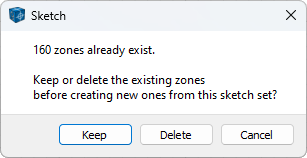
Figure 1: A warning dialog occurs when attempting to create zones from a sketch set if the model already has zones.
Choosing “Keep” will retain all existing zones and add the zones expected from the “Create Zones” operation. “Delete” will remove existing zones from the model and create new ones from the requested “Create Zones” operation. Pressing “Cancel” terminates the operation before any changes are made to the model.
Building Blocks (3D only)
The “Building Blocks” workspace is designed to work with structured 3D meshes only. Use the “Create building blocks…” button ( ) only if the sketch set contains solely structured-meshed blocks in the front view. If the sketch set contains any blocks with unstructured mesh, using the button will result in an error.
When choosing to create building blocks, a dialog appears requesting a set name for the resulting building blocks (this may be an existing set as listed in the pulldown, or a new set name may be given). Optionally, location of the building blocks may be changed as well.
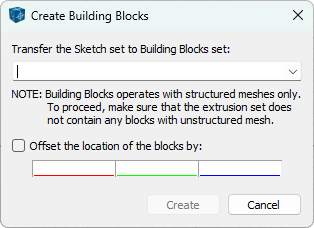
Figure 2: Create Building Blocks dialog.
The blocks added to the new/existing building blocks set may be viewed by opening the set in the “Building Blocks” workspace.
Status Bar
While the model zone are being created — which may take a few moments, depending on the complexity of the sketch — a progress bar is displayed on the right side of the status bar.
| Was this helpful? ... | Itasca Software © 2024, Itasca | Updated: Apr 02, 2024 |
