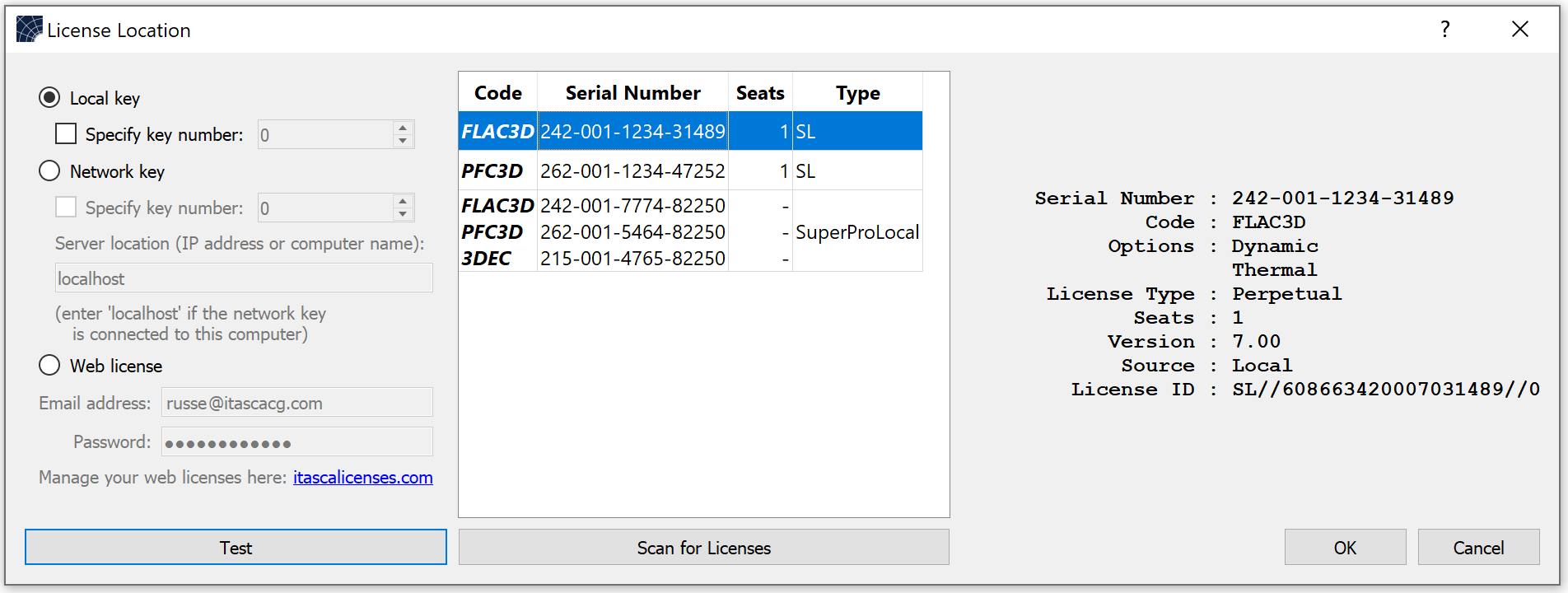Specify License Location Dialog
This dialog is used to specify where the program should look for a license. It is also a convenient way to browse all Itasca licenses available. There are currently three possible locations to scan.
Local key: This may be either a dongle plugged directly into the computer via a USB port or a file locked to the computer. Use the “Specify key number” option to force the selection of a specific license at that location. The key number is the last five digits of the “Serial Number” shown in the scan list.
Network key: This specifies a license available on an accessible network server. Use the “Specify key number” option to force the selection of a specific license at that location. The key number is the last five digits of the Serial Number shown in the scan list.
Web License: This specifies a web license that is accessible via the user account (user name and password) on the Itasca Web License management site.
For any given location, will verify the accessibility of the specified license. Web licenses—which require an internet connection—perform a series of tests designed to give greater feedback about connection issues.
After changing the location, use to list all Itasca licenses available at that location. Selecting an item from the resulting list will display, at far right, the details of the selected license.
Selecting a license from the list does not force the code to use that license. Use the “Specify key number” option for that.
Note
A scan of licenses using the “Local key” location will display network keys (SuperProNetwork or HL keys configured for network access) if they are directly connected to the computer. Though displayed, they cannot be claimed (used) by the program from that location. In this situation, use “Network key” location and set “localhost” as the server name.
When finished performing operations in the dialog, press to activate the new location to be used, or to exit the dialog and continue using the active location at the time the dialog was called.
| Was this helpful? ... | PFC © 2021, Itasca | Updated: Feb 25, 2024 |