Creating a 2D Structural Element
At the end of the list of tool buttons for the Model pane, there’s a tool button with a menu attached. The menu holds the command for creating a 2D structural element. It is enabled only when one or more faces are selected.
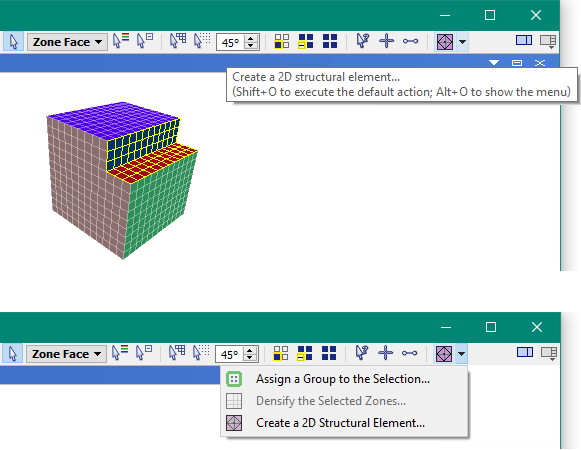
With a zone face selection in the Model pane, you can choose the “Create a 2D Structural Element…” command ( ) to show a dialog where you can choose an element type and set some parameters.
) to show a dialog where you can choose an element type and set some parameters.
Note that this dialog implements the structure shell create by-zone-face, structure liner create by-zone-face, and structure geogrid create by-zone-face commands.
New 2D structural elements can be created on the currently selected faces. Which elements, and parameters controlling their creation, can be entered into the dialog.
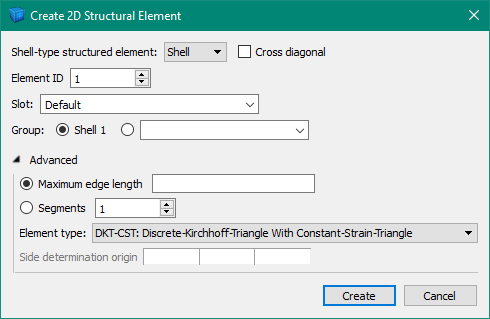
The “Shell-type-structured element:” selection determines which of the three currently available 2D structural element types you want to create — Shells, Liners, or Geogrids.
If “Cross diagonal” is checked, four triangular elements will be created on each quadrilateral face using a node created at the centroid; otherwise, two triangular elements will be created at each quadrilateral face across a diagonal.
If the “Liner” structural element was checked, then a “Separate” option will be available. This will cause selected internal faces to be automatically separated before the liner elements are created between the two new surfaces.
The “Element ID” assigns the ID number used to identify groups of structural elements — elements with the same ID numbers will share nodes on creation.
The “Slot” determines what slot name will be used for the group assigned to the elements on creation.
The “Group” determines which group name (in the slot above) will be assigned to the element on creation. There is a default group name that will be assigned, but you can override it.
In the advanced section, you can choose a “Maximum edge length”; this will automatically subdivide created elements until their edge length is less than the given value. Alternatively, you can select a “Segments” value greater than one, causing every element to be subdivided along the edges that many times on creation. In general, using elements the same size as the zone face is sufficient.
You can also choose the Finite-Element type used to implement the element. Please see Shell Finite Elements for a detailed description. In general, elements attached to zone faces should use the default DKT-CST element type.
Lastly, if separation of internal faces is going to occur, you can select which face is assigned a unique group name and is used to create the elements. In general, this does not make any difference for liners. This selection is done using an origin point — a seed face is picked on the side away from the origin point, and then subsequent faces are chosen to keep that side consistent.
| Was this helpful? ... | 3DEC © 2019, Itasca | Updated: Feb 25, 2024 |
