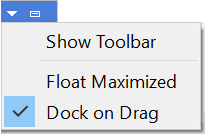Pane Menu and Tab Menu
The pane menu (  ) facilitates operation of panes independently of the main window — particularly in the case when the pane is currently floated.
) facilitates operation of panes independently of the main window — particularly in the case when the pane is currently floated.
Pane Menu, Docked
When docked, the pane menu for all pane types is the same.
- Show Toolbar/Hide Toolbar: the first menu option is a toggle that will cause a copy of the main toolbar to be shown/hidden within the pane, just below the title bar (the text of the option changes to reflect the choice opposite the current display state of the toolbar).
- Float Maximized/Dock: the option in this position is a toggle between automatically floating and maximizing the pane (if currently docked) or docking the pane to its original position (if currently floated).
- Dock on Drag: this is a toggle option which, when set “off” (unchecked), causes the pane to not be dock-able — meaning any move from a docked position will cause it to float, and re-docking it from a floated state becomes impossible.
Pane Menu, Floated
The situation becomes more complicated and variable when a pane is floated.
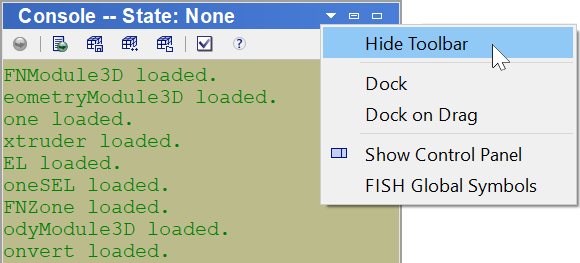
Figure 2: The pane menu for a floated i Console pane.
In the illustrative image, the first three options are the same as those described above, though in this case the context or current settings have each toggle in the opposite state as in the image for the docked pane. The mouse is about to select “Hide Toolbar” — which, as is seen in the fragment of the pane itself that is visible, is currently being shown. The next option, “Dock”, is also consonant with the current pane settings. And the “Dock on Drag” option has been set off, which means that only by choosing the “Dock” option can the pane be re-docked.
- Show/Hide Control Panel: toggle setting the Control Panel to be displayed/hidden within the floated pane.
When shown within the floated pane, the Control Panel’s constituent control sets may be specified via the pane menu (in the image above, for instance, the item “FISH Global Symbols”). This can also be achieved from the “Show or hide control sets” button (  ) on the pane’s toolbar — which will behave identically as it does when on the main toolbar (the button is not seen in the image above because it is positioned under the opened pane menu). However, display of control sets from that button is impossible if the toolbar is not being shown in the pane, in which case the only method to show/hide control sets in the Control Panel is the pane menu. The control sets listed on the menu will be contextual to the type of pane that is floated.
) on the pane’s toolbar — which will behave identically as it does when on the main toolbar (the button is not seen in the image above because it is positioned under the opened pane menu). However, display of control sets from that button is impossible if the toolbar is not being shown in the pane, in which case the only method to show/hide control sets in the Control Panel is the pane menu. The control sets listed on the menu will be contextual to the type of pane that is floated.
Tab Menu
When a pane is stacked in a tabbed set, right-clicking on the tab of a pane will open a menu of options as well. The exact list of items on the menu will depend on the type of pane it is. All possible options are listed below, with notation for which pane types will provide that option.
- Hide: hide the current pane. This is available for all pane types.
- Close: close the current pane. This is available for all types that can be closed.
- Float: float the current pane. Available for all pane types.
- Rename: this option will open a simple dialog that allows the current pane to be renamed, if the pane is a View pane containing a plot. If the pane is an Edit pane containing a data file, a File ‣ Save dialog is opened that allows renaming/relocating the current data file. This option is only available for View and Editor panes.
| Was this helpful? ... | FLAC3D © 2019, Itasca | Updated: Feb 25, 2024 |