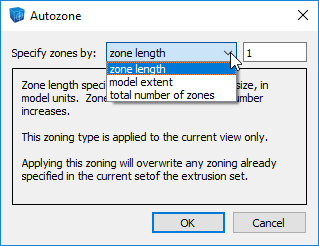Automatic Zoning
Zoning refers to the process of assignment of specific number of zones per edge (or specifying edge size) in the construction view and/or changing the size of an extrusion stage in the the extrusion view. Changing edge size affects meshing, therefore if a set already contains any blocks with unstructured mesh, it will be deleted. Blocks with structured mesh can be dynamically remeshed.
Automatic zoning is accessed by clicking the Autozone tool ( ) on the toolbar which shows a dialog as seen here.
) on the toolbar which shows a dialog as seen here.
Choose one of three autozoning modes described below.
Zone Length
- Specifies the desired zone edge size in model units. Zone size will increase as this number increases. This zoning type is applied to the current view only. Applying this zoning will overwrite any zoning already specified in the current view of the extrusion set.
Model Extent
- Specifies the number of zones to apply across the extent of the model (this is the larger of the two dimensions when used in the construction view). Zone size will decrease as this number increases. This zoning is applied to the current view only. Applying this zoning will overwrite any zoning already specified in the current view of the extrusion set.
Total Number of Zones
Specifies the total number of zones in the model accounting for initially meshed blocks in the construction view and geometry set in the extrusion view (thus, extrusion depth has to be non-zero). This option is only available and applies to blocks with structured mesh. To enable the option:
- Make sure that meshing parameters are not set to use unstructured mesh only,
- Split or remove all irregular blocks and polygons,
- Block all polygons with the default number of zones,
- Specify extrusion depth.
Zone size will decrease as total number of zones increases. This zoning is applied to both the extrusion view and the construction view at the same time, regardless of which is the active (visible) view. Applying this zoning will overwrite any existing zoning already specified in the extrusion set.
| Was this helpful? ... | FLAC3D © 2019, Itasca | Updated: Feb 25, 2024 |