List Tabs
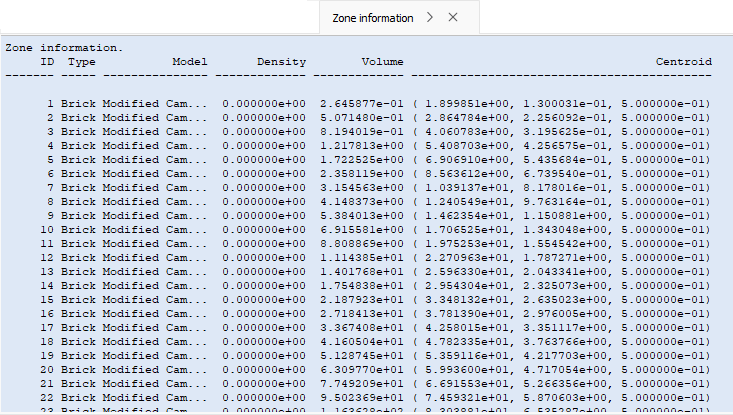
Figure 1: A List output tab. Click to enlarge in a separate window.
List tabs are unique in that they are only created through command-processing; they cannot be created at will from a toolbar or menu in the program.
When created, List tabs are labeled with the words of the list-type command that generated it, excluding the command word list. So, for instance, zone list information will be labeled as “zone information” (as seen in the figure above).
If the same list-type command is entered multiple times, each resulting Listing pane will have the same label.
Framed Output for Long Columnar Data
Often, output in the pane is divided into two invisibly divided frames: upper and lower. The upper frame contains column headings and remains fixed in the Listing pane. The lower frame contains the columnar data, and may be vertically scrolled. The presence of the scrollbar at the right of the lower pane is a visual cue that the output is “framed” (see image above, and note how the scrollbar does not extend all the way to the top of the pane, where the headings appear). With the top frame fixed in place the column headings remain visible at all times while the columnar data in the lower frame is scrolled. However, this does also have the effect that copying has to be done separately (twice) to get data from both frames.
Operations
Selecting text
Left-click and drag in a Listing pane to select a block of text extending from the initial click point to the point where the mouse button is released.
Context (right-click) commands
Right-click in a Listing pane to see a menu with the options: “Copy,” “Select All,” “Change Font,” “Change Color,” “Change Background,” and “Save to File…” (commands are enabled as contextually sensible).
Saving output
The contents of the Listing pane may be saved using the menu sequence (or
Save, as needed) to save output to a text file. ASave to File...command is also available by right-clicking in the list output area.
Closing
The close button on the list tab is used to remove the list tab from the Commands area.
| Was this helpful? ... | Itasca Software © 2024, Itasca | Updated: Nov 12, 2025 |
