The Plot Pane

Figure 1: A Plot pane. Click to enlarge in a separate window.
The Plot pane provides the facility to visualize the model. In the pane, all view manipulation (rotate, zoom, pan, etc.) is always available from the right-mouse button, regardless of the currently selected tool (which will govern what is possible with the left mouse button). See View Manipulation Reference for a complete list of mouse/keyboard commands available for view manipulation. Tools are selected from the toolbar. Common toolbar commands are also available from the right-click context menu, as described below.
The Context (Right-Click) Menu in the View Pane
The View pane’s context (right-click) pop-up menu appears as below. The “Hide group” and “Show only group” commands are only available when the mouse is in “Select” mode. All other commands in the menu are always available, regardless of which mouse mode is active.
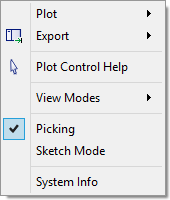
Hide group - If the mouse is over a group within the plot that can be detected, this command will hide the group. |
Show only group - If the mouse is over a group within the plot that can be detected, this command will hide all groups except this one. |
Plot ► - This fly-out menu contains the following commands, which are also available on the toolbar: “New Plot,” “Regenerate Plot,” “Save Plot,” “Duplicate Plot,” “Print Plot,” and “Rename Plot.” |
Export ► - This fly-out menu contains the following commands, which are also available from the “Export” command on the toolbar: “Bitmap…,” “Data File…,” “DXF…,” “VMRL…,” “PostScript…,” “SVG…,” and “Excel….” The “Excel” command is only active on a plot that contains a History, Profile, or Table plot item. |
Plot Control Help - Open the “Quick Reference” topic page from this Help file, which provides a complete list of mouse + keyboard commands available for view manipulation (zoom, pan, rotate, etc.). |
View Modes ► - This fly-out menu contains commands to switch between the mouse modes: “Manipulate,” “Query,” “Center,” “Measure Distance” and “Define Plane.” |
Picking - Turn on/off picking globally (for all plots). |
Sketch Mode - Turn on/off sketch mode globally (for all plots). |
System Info - Open a dialog that provides information on the computer’s OpenGl implementation and its total/available memory. |
Keyboard commands
Keystroke |
Command |
Description/Comment |
|---|---|---|
Ctrl+O |
Open Into Project… |
Open an item and add it to the project. |
Ctrl+Shift+N |
Add New Plot… |
Open an item and add it to the project. |
Ctrl+Shift+S |
Save All Items… |
Save all project items; will provide a dialog for naming/locating items that have not previously been saved. |
Ctrl+Alt+S |
[plot Name] ▸ Save As… |
Save the item in the active pane to a plot file. |
Ctrl+W |
[plot Name] ▸ Close |
Close the plot in the active pane. |
Ctrl+P |
[plot Name] ▸ Print |
Print the plot in the active pane. |
The command text shown above matches the text for the command as it appears on the i File menu.
Control Panel in a Plot Pane
When a Plot pane is active, the following control sets are available in the Control Panel
Use the Show/Hide Control Sets button (  ) on the toolbar to access these control sets.
) on the toolbar to access these control sets.
| Was this helpful? ... | Itasca Software © 2024, Itasca | Updated: Nov 12, 2025 |
