How Projects Work
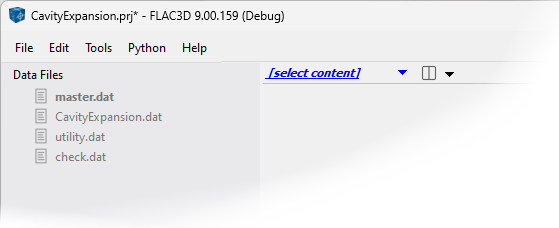
Figure 1: The program title bar shows the project name. The asterisk (*) adjacent to its name indicates the project currently has unsaved changes.
The project is fundamentally what is “open” in the program, so its name is shown in the program title bar adjacent to the program name and version.
Tip
The practical function of the project most pervasively felt in the rest of the program is setting the working directory. The program will treat the system folder containing the project file as the home folder. It will look for all inputs there first (the Open/Import… dialog starts in that folder), and it will store all saved/exported matter there, unless specifically directed otherwise.
Operation of the project is largely transparent to the user — it is “just there.” Other than initially creating it and subsequently saving it, there is nothing the user does to the project.
Because the project has jobs that involve tracking the current state of the program in addition to tracking resources used by it, there is always a project in operation in the program — even when the program has been started with no project opened (an option in the startup dialog). In the latter the case, the program creates an unsaved “temp” project at startup. As with unsaved modifications to existing projects, the user will be prompted to save or discard the “temp” project at program exit or on any action that would change the current project (i.e., File –> New Project..., File –> Close Project, etc.).
Handling Projects
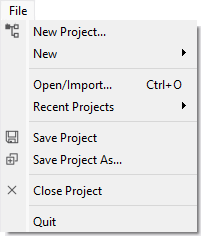
Figure 2: Operations on projects are conducted from the File menu or with c project commands in the Console.
Create
Use the
File –> New Project...menu option.
Open
Use the
File –> Openmenu option.
Save
Use the
File –> Save Projectmenu option.
Save As
Use the
File –> Save Project As...menu option. This will open aSavedialog that allows specification of a folder + name for the new project file, which will duplicate the current project. This operation will also close the base project and make the newly created duplicate the active project.
Warning
When a project is duplicated using Save As..., the files tracked by the project are not duplicated as well, which means both the “old” and the “new” project are linked to those items.
Close
Use the
File –> Close Projectmenu option.
| Was this helpful? ... | Itasca Software © 2024, Itasca | Updated: Nov 12, 2025 |
