Control Sets
The Control Panel is populated with Control Sets. These are “boxes” appearing in the panel that provide specific functionality. Control sets are automatically sized; there is not mouse-drag support for resizing them. However, they can be hidden, positioned, and hidden and shown as described below.
All control sets will support the following operations.
Show
Use the  button (right end of the toolbar) to put a control set into the Control Panel. The list of available control sets appears on the button menu — only control sets pertinent to the currently active pane are listed. Sets currently loaded into the Control Panel are checked on the menu.
button (right end of the toolbar) to put a control set into the Control Panel. The list of available control sets appears on the button menu — only control sets pertinent to the currently active pane are listed. Sets currently loaded into the Control Panel are checked on the menu.
Close
Use the Close button ( ) available on the top right end of the control set title bar.
) available on the top right end of the control set title bar.
Minimize/Restore
Use the Minimize/Restore toggle buttons ( and
and  ) positioned adjacent to the Close button on the top right-hand side of the control set.
) positioned adjacent to the Close button on the top right-hand side of the control set.
Reposition
Position the mouse over the title bar of the control set to be moved, click, and drag up or down. On mouse release, the control set will be positioned at the point where the horizontal divider is currently highlighted. Control sets are loaded into the Control Panel in a top-down fashion, so an alternative positioning method would involve closing all the visible control sets and then loading them again in the preferred order.
Control Set Gallery
For reference, an image of each Control Set is shown below, with notation of which panes make the control set available, and where to find information on its use within this documentation.
FISH Global Symbols
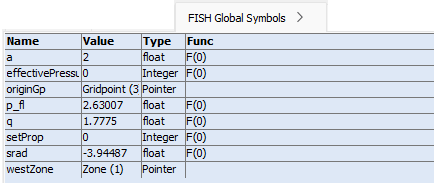
The i FISH Global Symbols control set provides read-only display of all FISH symbols (variables or functions) in the program that are global in scope. It is available to all pane types. Use of the control set is described with the description of the Project Pane that appears in the section of User Interface on Projects.
Plot Items
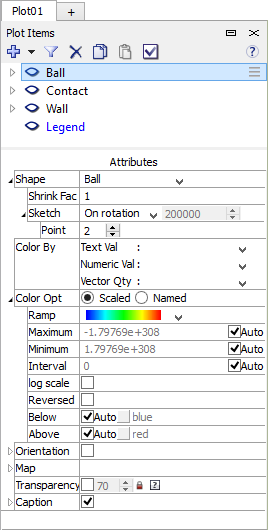
The i Plot Items control set provides controls for construction and manipulation of code plots. It is only available to the Plot pane. This control set is dense with functionality, all of which is described in the Plotting section of User Interface.
Information

The i Information control set provides contextual information on the position of the mouse (object item under the mouse, properties of the object, position of the mouse, etc.) in the current pane. It is of use only for visual representations of the model, and therefore is available with the Plot, Extrusion, Building Blocks, and Model panes (the latter three are specific to FLAC3D). This control set is described in the Plotting section of User Interface.
View Stats
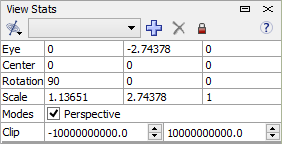
The i View Stats control set provides get/set information for the current view state (magnification, rotation, view lock, etc.). It is of use only for visual representations of the model, and therefore is available with the Plot, Extrusion, Building Blocks, and Model panes (the latter three are specific to FLAC3D). This control set is described in the Plotting section of User Interface.
View Shift
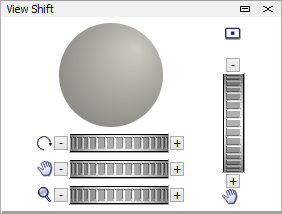
The i View Shift control set provides controls to manipulate the current view of the plot (magnify, rotate, pan, reset, etc.). It is of use only for visual representations of the model, and therefore is available with the Plot, Extrusion, Building Blocks, and Model panes (the latter three are specific to FLAC3D). This control set is described in the Plotting section of User Interface.
| Was this helpful? ... | Itasca Software © 2024, Itasca | Updated: Nov 12, 2025 |
