Duplicated Zone Joints And Attach Conditions
Problem Statement
Note
To view this project in FLAC3D, use the menu command . Choose “FLAC/ ZoneJoint/ ZoneJointWithAttach” and select “zonejointwithattach.prj” to load. All data files are found in the project.
Just like the interfaces, zone joints also work with attach conditions. However, special care must be taken when the user tries to create a model with both zone joints and globally applied attach conditions, as they can overlay in space and cause unexpected simulation behavior.
The following examples demostrate a common scenario users can face when creating models with such conditions as well as the recommended workflow.
Duplicated Attach Condition And Zone Joint
duplicate1.dat
model new
model configure cluster
zone create brick size 2 2 2 ...
point 0 (0,0,1.5) point 1 (3,0,4.5) point 2 (0,3,1.5) point 3 (0,0,6) ...
point 4 (3,3,4.5) point 5 (0,3,6) point 6 (3,0,6) point 7 (3,3,6) ...
group 'Top'
zone create brick size 4 4 4 ...
point 0 (0,0,0) point 1 (3,0,0) point 2 (0,3,0) point 3 (0,0,1.5) ...
point 4 (3,3,0) point 5 (0,3,1.5) point 6 (3,0,4.5) point 7 (3,3,4.5) ...
group 'Base'
zone attach by-face
zone face group 'Cut' slot 'Joint' internal range plane normal (1,0,-1) ...
origin (1.5,1.5,3) distance 0.01
*zone separate by-slot 'Joint'
zone joint configure
zone joint create by-slot 'Joint'
model save "duplicate1_before.sav"
contact property stiffness-normal 1e8 stiffness-shear 1e8 friction 20
zone cmodel assign elastic
zone property density 5e3 bulk 100e5 shear 60e5 range group 'Top'
zone property density 3e3 bulk 100e5 shear 60e5 range group 'Base'
model gravity (0,0,-10)
zone gridpoint fix velocity range group 'Base'
model cycle 100
model save "duplicate1_after.sav"
It is common to use the command zone attach by-face to attach all the corresponding zones globally. However, the attach conditions created can inteference with existing zone joints and cause duplications. The example above shows a simple brick model. As shown in Figure 1, the following zone joint create command duplicates the zone joints at the same location. It means the attach conditions rule the mechanics and the zone joints are not activated (Figure 2).
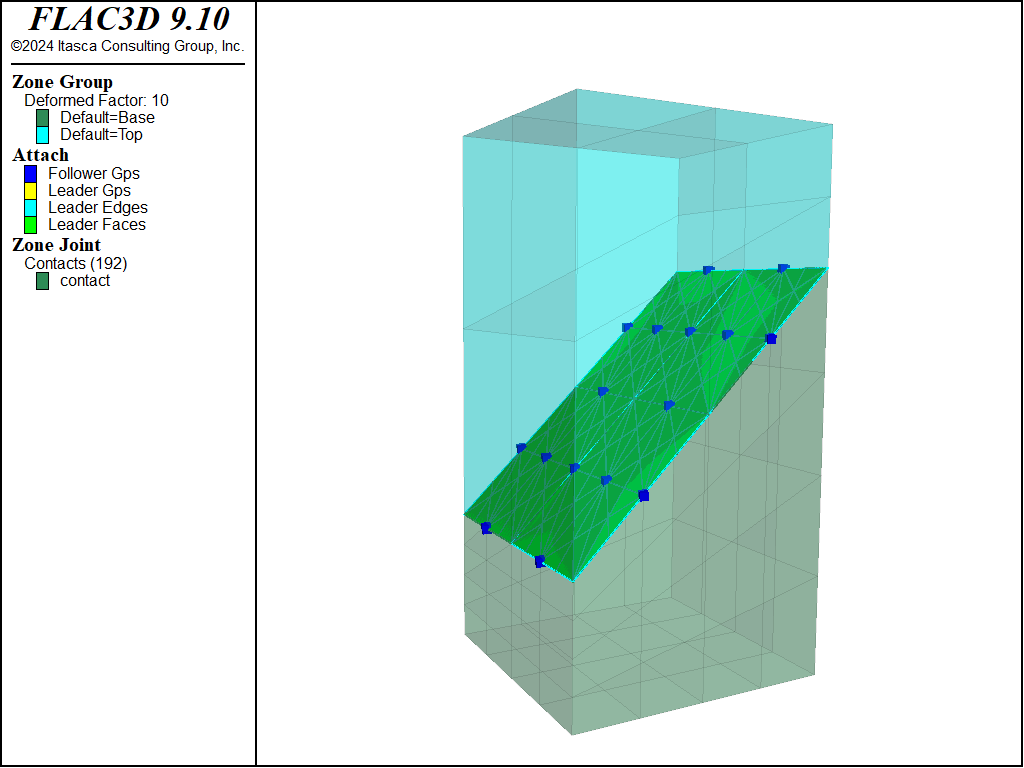
Figure 1: Duplicated attach conditions and zone joints. The corresponding gridpoints on the zone joints are attached.
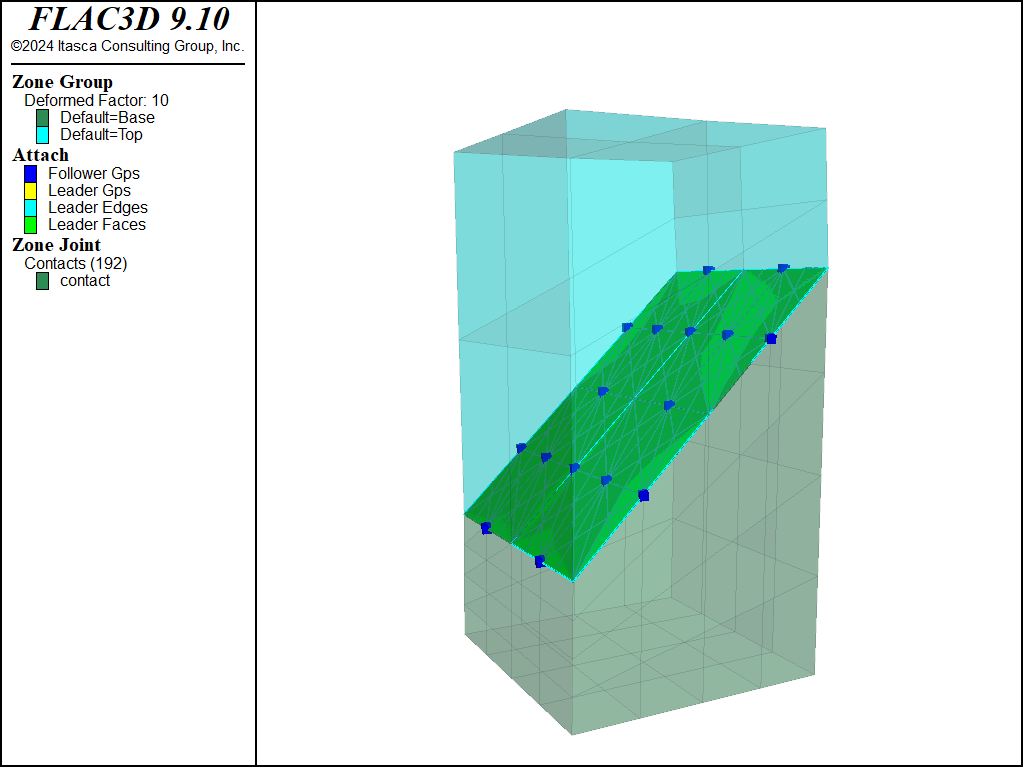
Figure 2: Inactive zone joint caused by duplicate attach conditions. No slide observed along the zone joint plane.
While there are multiple ways to handle the problem, two of them are generally recommeded:
use the keyword clear-attach when separating zones. This removes all the duplicated attach conditions and ensures zone joints are always active when created.
apply the zone attach by-face command only after the creation of all zone joints. Once a zone joint is created, the corresponding zones and gridpoints are considered as connected and no attach condition will be duplicated on the same location.
duplicate2.dat
model new
model configure cluster
zone create brick size 2 2 2 ...
point 0 (0,0,1.5) point 1 (3,0,4.5) point 2 (0,3,1.5) point 3 (0,0,6) ...
point 4 (3,3,4.5) point 5 (0,3,6) point 6 (3,0,6) point 7 (3,3,6) ...
group 'Top'
zone create brick size 4 4 4 ...
point 0 (0,0,0) point 1 (3,0,0) point 2 (0,3,0) point 3 (0,0,1.5) ...
point 4 (3,3,0) point 5 (0,3,1.5) point 6 (3,0,4.5) point 7 (3,3,4.5) ...
group 'Base'
zone face group 'Cut' slot 'Joint' internal range plane normal (1,0,-1) ...
origin (1.5,1.5,3) distance 0.01
zone separate by-slot 'Joint' clear-attach
zone joint configure
zone joint create by-slot 'Joint'
; create global attach conditions after zone joints
zone attach by-face
model save "duplicate2_before.sav"
contact property stiffness-normal 1e8 stiffness-shear 1e8 friction 20
zone cmodel assign elastic
zone property density 5e3 bulk 100e5 shear 60e5 range group 'Top'
zone property density 3e3 bulk 100e5 shear 60e5 range group 'Base'
model gravity (0,0,-10)
zone gridpoint fix velocity range group 'Base'
model cycle 100
model save "duplicate2_after.sav"
As shown in Figure 3, no attach condition duplicate with zone joints when we apply the attach by-face command after the zone joint create. The zone joints are mechanically active (Figure 4).
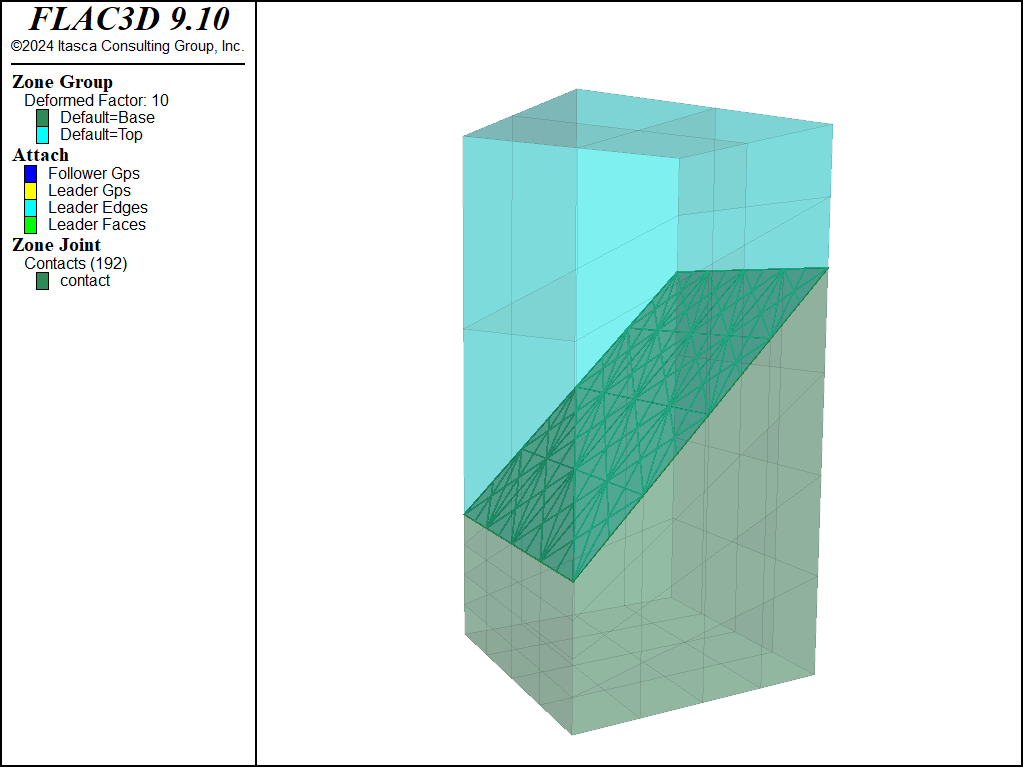
Figure 3: No duplicated attach conditions created.

Figure 4: Active zone joints and attach conditions.
| Was this helpful? ... | Itasca Software © 2024, Itasca | Updated: Aug 13, 2024 |
