Editor Pane Local Options
Within an Editor pane, the options listed below may be turned off or on from the toolbar, which will affect that pane only. The same options are presented in the Editor section of the Options dialog. Selections made there will be used as defaults for any new Editor pane.
Line Numbers
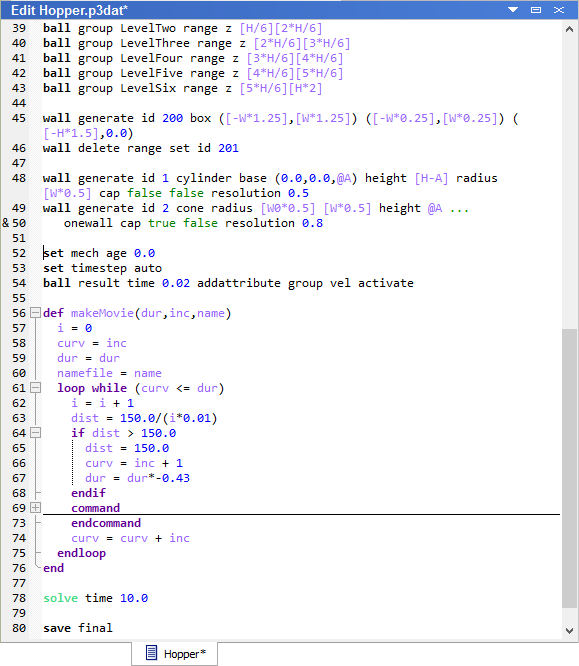
Figure 1: Local options in the Editor pane: numbering (at left); code folding (line 69); indentation guide (lines 65-67); syntax highlighting (throughout); word wrapping (line 45 or 48) vs. line continuation (lines 49 & 50). Click to enlarge in a separate window.
This switch on the Local Options button (  ) turns on/off line numbering. Line numbers appear on a gutter at the left side
of the pane when they are in use. The aspects of line numbering are illustrated in the adjacent image.
) turns on/off line numbering. Line numbers appear on a gutter at the left side
of the pane when they are in use. The aspects of line numbering are illustrated in the adjacent image.
When a line number is preceded by “&,” this indicates that the line is a continuation of the one preceding it.
A boxed plus sign following a line number indicates a code-folded section (see below). The line numbering at such a junction will indicate the start of the fold (the line with the plus sign), and the next line number shown in the line numbering will be that of the last line in the fold.
When wrapping is off (see below), line numbering will show no gaps between line numbers.
When a gap from one line number to the next appears, this indicates that wrapping is on. The gap itself indicates the extent of the wrapped line.
Code Folding
Any aspect of command or FISH syntax that is demarcated with start and end points may be folded when this option is on.
Fold code: press the boxed minus (
 )
)Unfold code: press the boxed plus (
 )
)
Folds may be nested, and foldable sections often appear within other foldable sections. The end point of a foldable section
within another foldable section is marked by a small dash (  ). The end point of an outermost foldable section is marked
by a curl (
). The end point of an outermost foldable section is marked
by a curl (  ). Within the Editor, a horizontal line the extent of the pane window will be drawn between the start
line and the end line of a folded section.
). Within the Editor, a horizontal line the extent of the pane window will be drawn between the start
line and the end line of a folded section.
Indentation Guides
Indentation guides are dotted vertical lines that appear at the left starting point of the line(s) that they mark to indicate the level of indentation that has been applied to the line.
Syntax Highlighting
Syntax is formatted by color and font weight according to the settings in the Options dialog when this option is “on.” If “off,” text is black.
Word Wrapping
Turns line wrapping on or off. When “on,” lines that are longer than the current width of the pane that contains them will be wrapped.
| Was this helpful? ... | Itasca Software © 2024, Itasca | Updated: Dec 05, 2024 |
