Fracture Rosette
Description
Fracture rosette chart (radial histogram of fracture orientations).
Attributes
Display
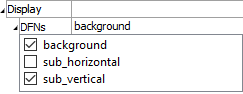
Set display off/on for distinct sets.
Display (checkbox on item name): Check an item in the list to include it in the display. Uncheck the item to hide it.
Plane Normal

Set the rosette chart orientation.
Plane Normal: The default orientation is horizontal, so the default plane normal is 0,0,1. Any arbitrary line of sight can be specified with this setting.
Bins

Set the number of bins in the histogram.
Bins: Set the number of angular ranges — bins — to use in the plot. The size of each bin is set to 360/Bins value.
Colors
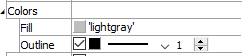
Set bin coloring.
Colors: A container for the following settings.
Fill: Set the coloring of the bins.
Outline: Set the presence (checkbox), color, line style, and line width of the bin outline.
Grid
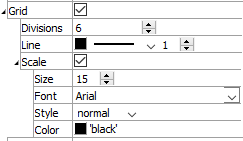
Set the attributes of the rendered rosette grid.
Grid: Display the grid if checked. This setting also contains the following.
Divisions: Set the number of divisions within the grid.
Line: Set the color, style, and thickness of the grid lines.
Scale: Include labeling to indicate scale when checked. This setting also contains the following.
Size: Set the size of the text for scale labels.
Font: Set the font face used for scale labels.
Style: Set the type style (normal, italic, bold, bolditalic) of text for scale labels.
Color: Set the text color.
Border

Set display of the plot item border.
Border: Display the border when checked. This setting contains the following setting as well.
Line: Set thickness and color of the line used to render the border.
Position

Set the plot item position.
Position: Specifies the bottom and left positions, respectively, of the item’s bottom-left corner, as a percentage of the available rendering area.
If these values are set such that, with the current size setting, the item would exceed the available rendering area, then the size will be automatically downwardly adjusted to fit. Also see the size attribute.
Size

Set the size of the plot item.
Size: Specify \(x\) and \(y\) size, respectively, of the item, as a percentage of the available rendering area. Also see the position attribute.
Transparency

Set the transparency of the plot item. This setting is not available on 2D model objects.
Transparency: Apply transparency (checked) to the item. When on, transparency is set to a default value of 70 and is “locked.” When locked, the available range of transparency is constrained to 70 (lowest, somewhat transparent) to 100 (highest, completely invisible). To access the full range of transparency values (0-100), press the lock icon to “unlock” the transparency range; the icon changes accordingly (
).
Use the help button to get help with this specific attribute.
Note
Users should be cautioned that values lower than 70 tend to be imperceptibly “less” transparent and they may result in depth perspectives that can seem strange or incorrect.
Legend
Set display of the item in the plot legend. All plot items, at minimum, have a Title attribute.
Legend: Show (checked) all information about the plot item in the legend.
Title: Show (checked) the title of the plot item in the legend. The “Alias:” field may be used to specify a custom title for the item.
Size: Set the size of text in the legend.
Font: Set the font face used for the text.
Style: Set the text style (the options are normal, bold, italic, bold-italic).
Color: Set the text color.
Beneath Title, the Fracture Rosette plot item also provides controls in the legend for Plane, Grid, and Bin. The sub-attributes of each are the same as those for Title.
| Was this helpful? ... | Itasca Software © 2024, Itasca | Updated: Dec 05, 2024 |
