Plot Items Control Set
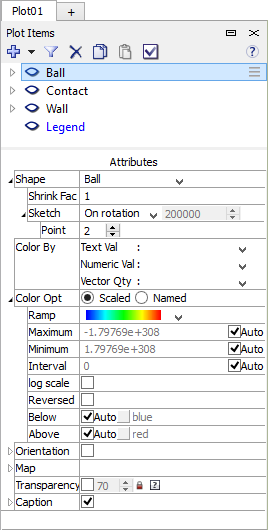
The Plot Items control set is a compound tool: its upper portion is a list of items in the plot. The lower portion is for display of the attributes of whatever item or sub-item is currently selected in the upper portion.
Most plot items will each contain a set of “sub-items”, which are:
These are accessed and activated by using the expansion arrow (  ) adjacent to the item’s name. They are used to modify (usually to subset) the display of the item.
) adjacent to the item’s name. They are used to modify (usually to subset) the display of the item.
The lower portion of the control set, under the label “Attributes”, contains all controls available for whatever item or sub-item is currently selected in the list above. The controls are contextual to the object selected — changing the selected item on the list (which can also be done directly on the plot) changes the controls that appear in the “Attributes” section. Attribute descriptions are provided with each plot item as listed in the Plot Items section.
The toolbar at the top of the set is used to add or remove items from the plot, apply filters to the plot items, copy and paste items or their sub-items, and to set local options for the current view. Setting global options for all views is possible with the options button on the toolbar of the plot pane.
Toolbar Buttons
Icon |
Command |
Description/Comment |
|---|---|---|
|
call Build Plot |
Calls the Build Plot dialog |
▾ |
Quick add |
Shows the user-defined list of plot items |
Add Range Element |
Calls the Build Range dialog |
|
|
Delete |
Delete the current plot item |
|
Copy |
Copy the current selection |
|
Paste |
Paste the copied selection |
|
Options |
Specify settings for the current plot |
|
Help |
Open documentation to this topic |
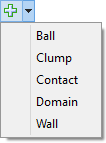
The Quick Add Menu
The arrow adjacent to the  button opens the “Quick Add” menu. An item selected from this menu is added immediately to the plot, bypassing the Build Plot dialog. The contents of this list, which corresponds to the list of user-defined plot items, may be set by the user.
button opens the “Quick Add” menu. An item selected from this menu is added immediately to the plot, bypassing the Build Plot dialog. The contents of this list, which corresponds to the list of user-defined plot items, may be set by the user.
Copy and Paste
The copy (  ) and paste (
) and paste (  ) buttons can be used to copy an item in the upper portion of the control set. A plot item, or one of its sub-items (cutting tool, clip box or range), may be copied. To copy, select the desired plot item or sub-item on the list, and press
) buttons can be used to copy an item in the upper portion of the control set. A plot item, or one of its sub-items (cutting tool, clip box or range), may be copied. To copy, select the desired plot item or sub-item on the list, and press  or right-click and choose . The copied item may be pasted according to the following set of constraints.
or right-click and choose . The copied item may be pasted according to the following set of constraints.
To paste a copied plot item: Press the
 button or right-click and choose “Paste” (this requires that the right-click not occur on an item in the list). A duplicate of the plot item and all its sub-items is created.
button or right-click and choose “Paste” (this requires that the right-click not occur on an item in the list). A duplicate of the plot item and all its sub-items is created.To paste a copied sub-item: First, select the target of the paste operation. This may be either the name of another plot item or its like sub-item (for example, if the “range” of plot item A is copied, the “range” of plot item B may be selected as a target for pasting; if either the “cutting tool” or the “clip box” is selected, an attempt to paste the copied “range”will fail). Once a valid target is selected, either press the
 button or right-click on the target and choose “Paste.” When sub-items are pasted, all their settings are transferred to the new plot item (overwriting old settings as necessary).
button or right-click on the target and choose “Paste.” When sub-items are pasted, all their settings are transferred to the new plot item (overwriting old settings as necessary).
Note
Copy/paste operations according to the constraints described above can be done across plots.
Plot Items List Controls
In the upper portion of the control set, an item that contains sub-items can be expanded or closed to show the sub-items (  or
or  ); some items do not contain sub-items.
); some items do not contain sub-items.
For a plot item, visibility is toggled on and off with  and
and  . On a sub-item, these buttons activate or de-activate the action of the sub-item. By default, cutting tools and clip boxes are de-activated. Ranges are activated by default, but since they initially contain no range elements, their activation has no effect on the plot item.
. On a sub-item, these buttons activate or de-activate the action of the sub-item. By default, cutting tools and clip boxes are de-activated. Ranges are activated by default, but since they initially contain no range elements, their activation has no effect on the plot item.
To distinguish it from the regular plot items, the label of the plot’s Legend is blue. The Legend cannot be deleted from the plot.
| Was this helpful? ... | Itasca Software © 2024, Itasca | Updated: Dec 05, 2024 |



