Apply License Change Dialog
Note
In the past, updating a key required:
the update process occur on the machine where the physical key was located, and
the key to be updated had to be the only key attached to the computer.
Neither of these requirements exist in the current process.
Once Itasca has received the *.req generated by the Request License Change dialog and the sales process for the license change is complete, a license file (*.lic) is sent in return.
The license file will be sent as an attachment on an email to the address given when the Request License Change was used to initiate the license change request. To apply the update, first save the attachment in an accessible location.
Next open the tool from the submenu. Select the saved license file in the ensuing dialog.
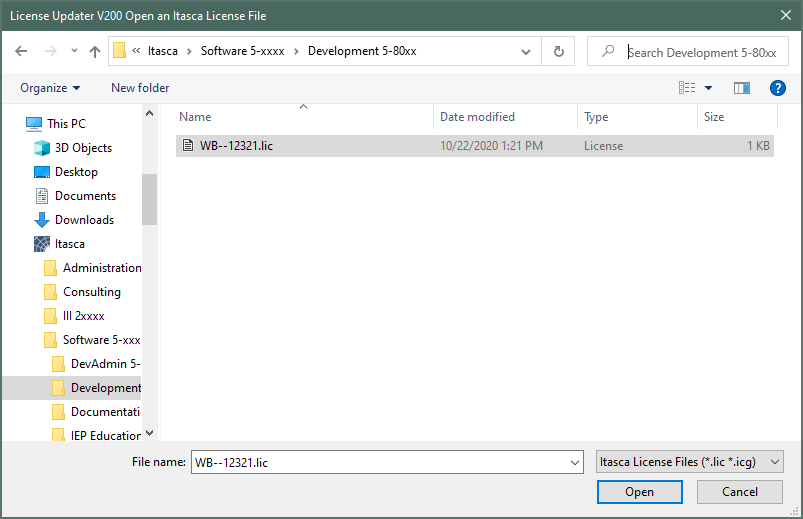
The *.lic file contains identifying information and will automatically apply the license change to the correct key without need to specify it first. However, if a key cannot be found that matches the information supplied in the license file, the option to change the location scanned will be provided, as seen below.
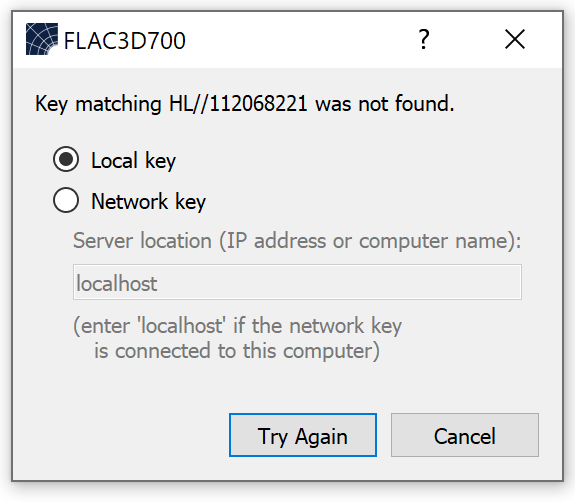
| Was this helpful? ... | Itasca Software © 2024, Itasca | Updated: Dec 05, 2024 |
