View Manipulation
The program offers four different sets of methods to change the view of a plot: mouse + keyboard commands on the plot, keyboard only commands, and the i View Stats and i View Shift control sets in the Control Panel. Each is described below.
Mouse + Keyboard
(Mouse + keyboard) actions available to manipulate the view pane are listed below.
| Action | Mouse and Keystrokes |
|---|---|
| Rotate about model center | [Right] |
| Pan | [Right] + [Shift] |
| Zoom +/- | Wheel up (+) or down (-) |
| Zoom + | [Right] + [Ctrl] + drag ↑ |
| Zoom - | [Right] + [Ctrl] + drag ↓ |
| Rotate/roll up direction | [Right] + [Ctrl] + [Shift] |
| Rotate eye | [Right] + [Alt] |
| Move eye +/- | Wheel up (+) or down (-) + [Alt] |
| Move eye + | [Right] + [Ctrl] + [Alt] + ↑ |
| Move eye - | [Right] + [Ctrl] + [Alt] + ↓ |
Basic mouse view manipulations occur with respect to the model; the equivalent manipulations with the [Alt] key added
occur with respect to the current eye position.
Keyboard Commands
Keystrokes available to manipulate the view pane are listed below.
| Action | Keystrokes |
|---|---|
| Regenerate view | [F5] |
| Zoom to model extent [1] | [R] |
| Reset to default view | [Shift] + [R] |
| Face +X direction | [X] |
| Face -X direction | [Shift] + [X] |
| Face +Y direction | [Y] |
| Face -Y direction | [Shift] + [Y] |
| Face +Z direction | [Z] |
| Face -Z direction | [Shift] + [Z] |
| Toggle perspective mode [2] | [P] |
| Pan (up, down, left, right) | arrow (↑, ↓, ←, →) |
| Rotate about model center | [Shift] + arrow (↑, ↓, ←, →) |
| Rotate direction eye is viewing | [Shift] + [Alt] + arrow (↑, ↓, ←, →) |
| Move + | [Home] |
| Move - | [End] |
| Rotate/roll up direction | [Shift] + [End]/[Home] |
| Reset to isometric view | [I] |
| Reset to near-isometric view | [Shift] + [I] |
| Zoom in | [M] |
| Zoom out | [Shift] + [M] |
Notes
| [1] | The current orientation and view center are held constant. |
| [2] | Toggles between the two perspective modes: orthogonal and perspective. |
View Stats Control Set
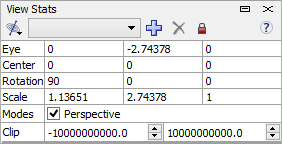
The View Stats control set provides read/write controls for the view state of the current plot (magnification, rotation, etc.), with additional tools for quickly shifting the view to predefined or custom settings.
Toolbar
 Apply Standard View: The options on this menu button are standard views as labeled (e.g., “Face +X Direction”, etc.).
The label for each item on the menu also indicates, in parentheses, its keystroke equivalent. These are also listed in the
topic “View Manipulation Quick Reference.”
Apply Standard View: The options on this menu button are standard views as labeled (e.g., “Face +X Direction”, etc.).
The label for each item on the menu also indicates, in parentheses, its keystroke equivalent. These are also listed in the
topic “View Manipulation Quick Reference.”
Custom Settings Pull-Down: Select a saved set of view settings from this pull-down.
 Save Current Settings: Press this button to save the current view settings as a custom view. A dialog is called to
name the settings. When complete, the named settings will appear in the adjacent pull-down. Custom sets created this way are
a part of the project, so they are available to all subsequently created plots.
Save Current Settings: Press this button to save the current view settings as a custom view. A dialog is called to
name the settings. When complete, the named settings will appear in the adjacent pull-down. Custom sets created this way are
a part of the project, so they are available to all subsequently created plots.
 Delete Current Custom Settings: Delete the currently selected custom view settings.
Delete Current Custom Settings: Delete the currently selected custom view settings.
 Lock/Unlock View: Lock the current view, so that its view settings may not be changed; this also disables all
the settings fields in the control set.
Lock/Unlock View: Lock the current view, so that its view settings may not be changed; this also disables all
the settings fields in the control set.
Settings
Eye: Show/set the \(x\), \(y\) and \(z\) position of the eye in model coordinates. Enter a value(s) in the box(es) and press
Enter to set the view as specified.
Center: Show/set the \(x\), \(y\) and \(z\) position of the view center in model coordinates. Enter a value(s) in the box(es)
and press Enter to set the view as specified.
Rotation: Show/set the dip, dip direction, and roll of the current viewing plane in model coordinates. Enter a
value(s) in the box(es) and press Enter to set the view as specified.
Scale: Show/set the radius (extent from view center to view edge), eye distance, and magnification of the view (respectively, from left to right). Radius and magnification both affect the apparent magnification of the view. However, radius uses a fixed angle for model perspective, so lowering the value will make the model appear closer; increasing it will make the model appear farther away. In both cases, in order to satisfy the fixed angle of model perspective, the eye position is moved accordingly. Magnification increases or decreases the view without changing the eye position, but correspondingly changing the radius value. The result is that increasing the value will enlarge the model while reducing the radius value, and decreasing the value will reduce the model while enlarging the radius value.
Modes: When checked, a perspective mode is used. When unchecked, a parallel mode is used. In parallel mode, depth is extended linearly, indefinitely. In perspective mode, depth converges on a vanishing point.
Clip: Show/set the clipping values for the model.
View Shift Control Set

The View Shift control set provides interactive tools to manipulate the view of a plot within a View pane.
The Tools
 Reset: Reset the view to its default rendering, erasing any previous modifications (change to the image center point, for instance).
Reset: Reset the view to its default rendering, erasing any previous modifications (change to the image center point, for instance).
Rollerball: 3D-rotate.
 Rotate: 2D-rotate the model on the plane normal to the current point of view. Use the slider to rotate smoothly; use the / buttons to rotate incrementally.
Rotate: 2D-rotate the model on the plane normal to the current point of view. Use the slider to rotate smoothly; use the / buttons to rotate incrementally.
 Translate: Use the slider to smoothly translate (pan) the view vertically or horizontally. Use the / buttons adjacent to the slider to pan incrementally.
Translate: Use the slider to smoothly translate (pan) the view vertically or horizontally. Use the / buttons adjacent to the slider to pan incrementally.
 Magnify: Use the slider to smoothly change the magnification; use the / buttons to incrementally change the magnification.
Magnify: Use the slider to smoothly change the magnification; use the / buttons to incrementally change the magnification.
| Was this helpful? ... | PFC 6.0 © 2019, Itasca | Updated: Nov 19, 2021 |
