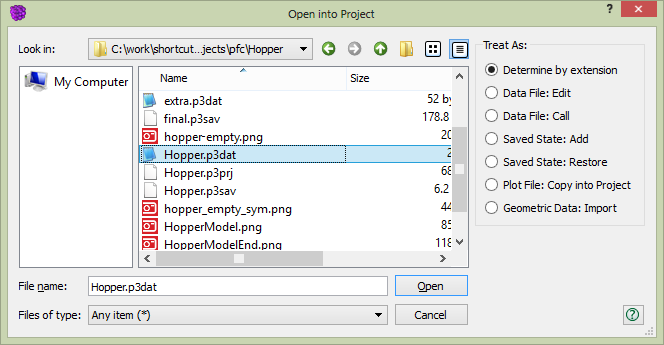Open into Project Dialog
The dialog for opening items behaves like a typical dialog in all respects. However, this dialog also provides, on its right, a set of options specific to the program.
In the Treat As area at right, the user may specify how the program should respond to the request to open the item. This set of controls allows the user to treat the Open into Project dialog as a one-stop utility for accessing almost any file type that may be used in the program.
In the case of data files, a selected file may be opened in an Editor pane (“Data File: Edit”) or may be opened in an Editor pane and executed (“Data File: Call”).
For saved model state files, using the “Saved State: Add” option will simply add the file to the project, in which case it will appear in the i Project pane. A saved model state may be added to the project and restored using the “Saved State: Restore” option.
Using the “Plot File: Copy into Project” option will open the requested file in a new View pane.
The “Geometric Data: Import” option will open a requested geometric data set (DXF, STL) and make it available for program commands.
Finally, the default option, “Determine by extension,” will select a default action based on the extension of the selected file, if possible. The default for data files is the “Edit” option and the default for saved states is the “Add” option.
| Was this helpful? ... | PFC 6.0 © 2019, Itasca | Updated: Nov 19, 2021 |