Hardware Lock Not Detected! Dialog
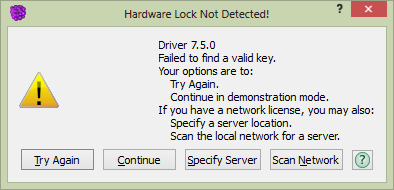
PFC is secured using a hardware lock (also referred to as a “security key” or “dongle”). This is a physical device (usually a USB stick) that is attached either to the local machine or to a network server. If there is a problem locating the local or network key on program start, this dialog will appear.
As the choices in the dialog indicate, there is a range of possible explanations for failure to locate a key. Before examining the options, note that the first line in the dialog reports the driver version for the key. This can be important information since absent or out-of-date drivers can cause start-up errors to occur, and none of the options provided in the dialog will resolve such a problem. It is worth noting this information in the event that technical support is requested.
Try Again: This option is worth trying when a hardware lock is present and there is no reason to expect it would not work.
Continue: This option bypasses the need to operate in a licensed mode, in which case the program will start either in demonstration mode or in non-cycling mode. In demonstration mode, the program is fully functional but cycling can only be done on small models. In non-cycling mode, the program will not cycle at all. When installed from a Software Installation flash drive or web download, the PFC installation (.msi) file will automatically set up the ability to run in demonstration mode when a key is not present. If this mode is not available when there is no key (i.e., on keyless operation the user enters non-cycling mode), it tends to indicate the program was not normally installed and may be operating in an unorthodox or user-created configuration.
Specify Server: If this option is chosen, a dialog will follow that will allow the user to specify either the IP address or the machine name of the computer to use as a network license server (assuming, of course, that at least one network key is available and accessible on the user’s network). This step must be performed (and this dialog will be shown) the first time a client machine attempts to start PFC under a network license. If it succeeds, subsequent starts from the client will automatically search for the server that was last used successfully; only in the event of failure to find that server would this dialog be shown. If an attempt to specify a server fails, the program focus will return to the Hardware Lock Not Detected! dialog.
Scan Network: This option will look on the user’s network for an available license. PFC will report if/when one is found and ask the user if they would like to connect to that server. If so, the program will start normally, and on subsequent starts, that client will attempt to acquire a license from that server automatically. In the event of failure, the Hardware Lock Not Detected! dialog will be shown. Control will return to the dialog if a network scan fails to find a server with a key that has an available license.
Closing the dialog using the “Close” button in the top-right corner has the same effect as choosing .
| Was this helpful? ... | PFC 6.0 © 2019, Itasca | Updated: Nov 19, 2021 |
