Groups
The main objects in an extrusion set — points, edges, blocks — can be grouped. Grouped extrusion objects are available for manipulation at the console command line, and using FISH. Objects in the model derived from them (zones, faces, gridpoints) will inherit group assignments, which may then be used when further modifying the model at the command line (post-extrusion), and when visualizing the model (creating model plots).
Grouping Objects
To create a group, select the object(s) of interest. Once selected, the objects may be added to a group by entering the group name into either the Popup Property Editor or the Control Panel. Both are shown below (in this case, for a selected edge).

The user interface for the extruder only allows objects to be assigned to one group at a time. Commands can be entered into the Console pane to assign more groups using different slots.
To add more objects to the same group, just select them and enter the same group name into the Popup Property Editor or the Object Properties control set.
Ungrouping Objects
To remove a group assignment, first select the object(s) of interest and either open the Popup Property Editor or use the Object Properties control set. Delete the group name from the edit field to remove the object(s) from the group.
A group is removed in its entirety only when all of its members have been ungrouped; otherwise, a group will remain as long as at least one member object has not been removed from the group.
Using the Highlight Groups Tool
The Highlight Groups tool ( ) on the toolbar provides the means to highlight one or more groups within the current display of the extrusion set. Each group available in the model is listed on the drop-down menu that extends from the Highlight Groups tool button. To highlight a group, just select it from the list. Selecting the item labeled “None” will cause all objects with no group assigned to become highlighted.
) on the toolbar provides the means to highlight one or more groups within the current display of the extrusion set. Each group available in the model is listed on the drop-down menu that extends from the Highlight Groups tool button. To highlight a group, just select it from the list. Selecting the item labeled “None” will cause all objects with no group assigned to become highlighted.
Below the group list, the command “No Highlight” will turn off group highlighting for all the objects in the view.
The item “One Group at a Time,” when checked, limits the tool to highlighting only one group at a time. When unchecked, multiple groups may show highlighting simultaneously. If more than one group is currently being highlighted, turning on (checking) the “One Group at a Time” option will remove all active group highlighting. All groups are highlighted in one color (green), therefore there is no visual indication to distinguish between different highlighted groups.
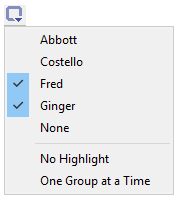
| Was this helpful? ... | PFC 6.0 © 2019, Itasca | Updated: Nov 19, 2021 |
