Object Selection
- The objects that can be selected include:
- the Extrusion Axis control
- the starting point (bottom-left) and all the points to the right of it
- the edges
Click the Extrusion Axis control to select it.
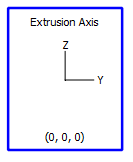
Figure 1: The Extrusion Axis control, selected
The starting point can’t be selected in combination with anything else.
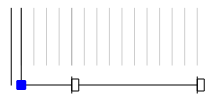
Figure 2: The starting point, selected
Points to the right of the starting point can be multiple-selected by Control+clicking multiple points or by dragging a selection rectangle around multiple points after a point has been selected as the seed selection.
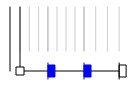
Figure 3: Selected points are drawn in dark blue
Edges can be selected only one at a time.
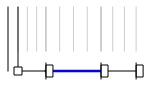
Figure 4: A selected edge is drawn in dark blue
Right Mouse Button and Selection
In selection mode ( ), the left mouse button is used for selecting and moving objects, but when another mouse mode is active (
), the left mouse button is used for selecting and moving objects, but when another mouse mode is active ( ,
,  ,
,  ), then select/move functionality transfers from the left mouse button to the right mouse button. This lets you work with a tool without having to switch back to the selection tool to make position or property adjustments.
), then select/move functionality transfers from the left mouse button to the right mouse button. This lets you work with a tool without having to switch back to the selection tool to make position or property adjustments.
| Was this helpful? ... | FLAC3D © 2019, Itasca | Updated: Feb 25, 2024 |
