Op: Set Model Properties
The operations menu holds a command for showing the Set Model Properties dialog. It is enabled only when one or more zones are selected.
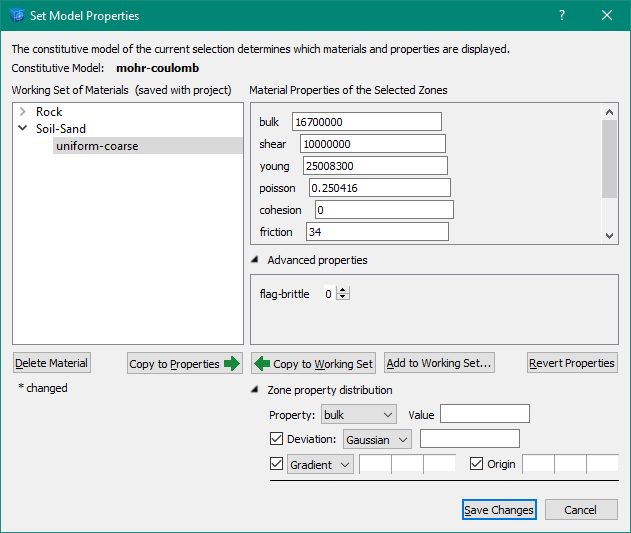
The Set Model Properties dialog has two main areas: the left side deals with the working set of materials (a set that you maintain in your project) while the right side assigns values to the properties of zones selected in your model. Sets of property values can be copied from one side to the other.
The working set holds sets of property values for specific materials. Once you have entered property values on the right side of the dialog, you can click the “Add to Working Set” button to add those values to the working set. You will be prompted to enter a class and name for the material that the property values apply to; for example, Class “Rock” and Name “granite”. Once you have materials in the working set, it is easier to copy property values to different selections of zones by using the “Copy to Properties” button.
In a new project, the working set will be empty. Materials can be added to it either by using the “Add to Working Set” button or the Materials Database dialog.
In the bottom-right area of the dialog there is a section called “Zone property distribution”. This area lets you enter values for use in the “zone property-distribution” command, but these values do not get copied to or from the working set of materials. They are applied to the selected zones when you use the “Save Changes” button to close the dialog.
Buttons
Delete Material - This button deletes the selected material from the working set.
Copy to Properties - This button copies property values from the material selected in the working set to the fields on the right side of the dialog. These values then get applied to selected zones when you click the “Save Changes” button. Commands will be issued in the Console pane only for values that have changed.
Copy to Working Set - This button copies values of material properties from the right side of the dialog to the selected material in the working set on the left.
Add to Working Set - This button adds a new material to the working set using property values from the right side of the dialog. You will be prompted to enter a class name and a material name.
Revert Properties - This button restores the property values on the right side of the dialog to the state they were in when the dialog was opened. You may want to use this button if you have been making changes to materials in the working set, and now you want to save the working set without changing property values assigned to selected zones. Use this button just before clicking the “Save Changes” button to avoid changing values for selected zones.
Save Changes - This button saves changes to the working set and assigns any changed property values to selected zones and issues one or more “zone property-distribution” commands if you have entered values in that section.
Cancel - This button will close the dialog without saving changes to the working set, without assigning changed property values to selected zones, and without sending a “zone property-distribution” command.
| Was this helpful? ... | Itasca Software © 2024, Itasca | Updated: May 07, 2024 |
