Showing Blocks
The following tool buttons are used for showing blocks.
Icon |
Tool Button |
Description/Comment |
|---|---|---|
|
Show only selected blocks |
After selecting one or more blocks, click this tool to hide all the unselected blocks. |
|
Show all blocks |
Click this button to make all the blocks visible. |
|
Show bad blocks |
If the model has any invalid blocks, this button will become enabled. Clicking it will cause enough good blocks to be hidden for you to see the bad blocks that may be buried inside the model. |
When you right-click a face that is part of a hidden block, the context menu will hold a command called “Show Hidden Block” which will make the hidden block visible.
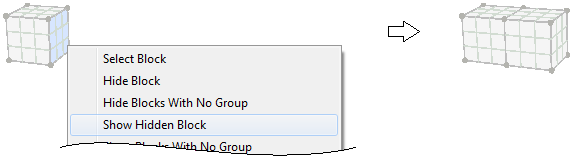
Groups
- The context menu has commands for showing by group. When you right-click a face that has a hidden block, the context menu will include one of two commands.
If the hidden block has a group assigned, the command will be “Show Hidden Group: <name>” where <name> is replaced with the name of the group assigned to the hidden block. The command will show all the blocks that have that group name assigned.
When the hidden block has no group assigned, the command will be “Show Blocks With No Group” and it will show all the blocks that have no group name assigned.
When you right-click a block that has a group assigned, the context menu will hold a command called “Select Blocks in Group: <name>” where <name> is replaced with the actual group name. This command will first show all the blocks that have that group assigned, and then will select all those blocks.
Highlighted Groups
Under the Highlight Groups tool button ( ) is a menu command called “Show Only Highlighted Blocks”. This command will make visible all blocks in the highlighted groups and hide all blocks in the non-highlighted groups.
) is a menu command called “Show Only Highlighted Blocks”. This command will make visible all blocks in the highlighted groups and hide all blocks in the non-highlighted groups.
| Was this helpful? ... | Itasca Software © 2024, Itasca | Updated: Nov 12, 2025 |



