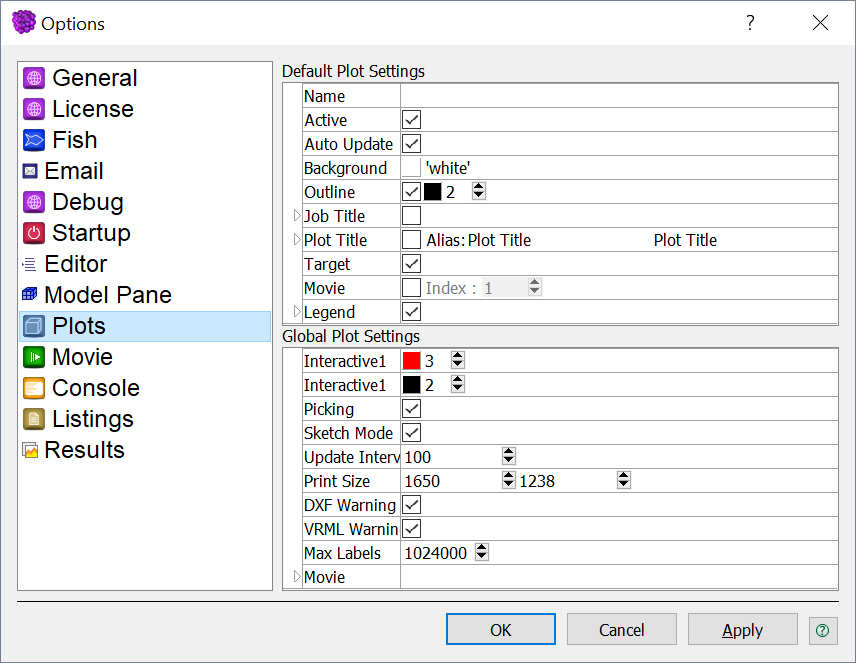Plots Options
Default View Settings
About These Settings
These controls set the defaults for newly created plots. The same controls are also accessible via the
View Settings button (  ) on the toolbar of the Plot Items control set. However, when those are used they will
be applied locally to the current plot to override, as needed, the defaults that are set here.
) on the toolbar of the Plot Items control set. However, when those are used they will
be applied locally to the current plot to override, as needed, the defaults that are set here.
- Active
- When checked, each plot item will be active upon creation; otherwise, each plot item will be inactive upon creation.
- Auto Update
- When checked, the plot will automatically update at a given interval (specified using the Update Interval control in the Global Settings section below). If not checked, the plot must be updated manually using the Regenerate Current Plot tool available on the toolbar.
- Background
- Indicate/set the default background for plots using the pop-up color selector available from the indicator swatch.
- Outline
- Indicate/set the color and size of the displayed (if checked) plot area outline, where the plot area is the rectangular part of the view that excludes the legend.
- Job Title
- Indicate/set the color, size, font face, and style of the displayed text (if checked) of the job title. When displayed, the job title appears in an outlined rectangle at the top of the plot area, where the plot area is the rectangular part of the view that excludes the legend. The job title text is set in the General section of the Options dialog.
- View Title
- Indicate/set the color, size, font face, style, and text of the displayed view title (if checked). When displayed, the view title appears in an outlined rectangle at the top of the plot area, where the plot area is the rectangular part of the view that excludes the legend. It will appear below the job title, if that item is set to be displayed as well.
- Target
- Indicate/set whether or not the target view square will be displayed in the plot. All graphical objects in the target view square will be rendered regardless of the aspect ratio of the view window.
- Movie
- When checked, each new view will be a source for an output movie with specified initial index (used to name the successive movie output bitmaps).
- Legend
- Provide sub-controls that may be used to configure the default appearance and position of the legend and to specify what items (time, step, customer, title, view info, etc.) are/are not included in the legend.
Global Settings
These settings are applied to all views at all times. Changes made here will affect all plots, regardless of any previous or local settings.
- Vertex Arrays
- Specify/indicate whether vertex arrays will be used to draw objects in OpenGL. The default is on. Turning this off can sometimes improve images on older OpenGL display drivers. Note that turning this off implies that vertex buffer objects are off as well.
- Vert Buff Obj
- Specify/indicate whether the vertex buffer object OpenGL extension will be used, if available. The default is on. Turning this off can improve images on drivers that report this extension as being present but do not properly support it.
- Interactive1
- Indicate/set the color and thickness of the highlight outline that is used to delineate any interactive object (plot item, interactive range, legend, etc.) that appears in a plot and is selected while the manipulate-mouse mode is active.
- Interactive2
- Indicate/set the color and thickness of the handlebar points that appear on the highlight outline of any interactive object (plot item, interactive range, legend, etc.) that appears in a plot and is selected while the manipulate-mouse mode is active.
- Picking
- Activate/deactivate picking, which allows for interactivity with the rendered element(s) on screen. Since picking can slow plot rendering, turning picking off can be desirable in some cases.
- Sketch Mode
- Activate/deactivate sketch mode, which is a reduced rendering method that is faster than full rendering. Plots containing very large numbers of items to be rendered can be drawn and manipulated more quickly in sketch mode.
- Update Interval
- Indicate/set the interval (number of calculation cycles or steps) at which a view will be regenerated. Note that views
are always regenerated at the end of any
model cyclecommand, regardless of the update interval. - Print Size
- Specify/indicate the default size (x and y dimensions, respectively, in pixels) of bitmap output sent to the printer.
- DXF Warning
- Specify/indicate whether to display a warning dialog when exporting a plot to a DXF file; the warning is a reminder to the user about the limitations of the DXF export functionality.
- VRML Warning
- Specify/indicate whether to display a warning dialog when exporting a plot to a VRML file; the warning is a reminder to the user about the limitations of the VRML export functionality.
- Movie
- Specify/indicate the interval for movie frame capture, the format type for the bitmap frames, the size of the bitmaps, and the file name prefix to be used (in conjunction with the index number) to name the file. Note these settings are global and will be used by any view that has been marked to generate movie bitmaps during cycling.
| Was this helpful? ... | PFC 6.0 © 2019, Itasca | Updated: Nov 19, 2021 |