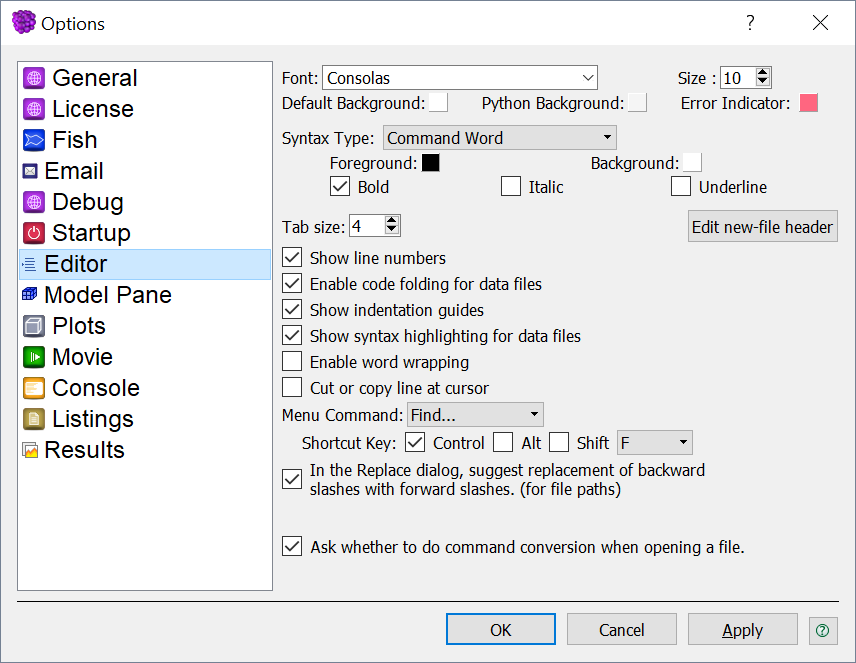Editor Options
- Font and Size
- Select the font face and the size of text to be used in the editor.
- Default Background and Error Indicator
- Specify the background color of the editor and the color used to highlight errors in the code.
- Syntax settings
- Use the select box to choose the Syntax Type you wish to format. Once selected, use the color swatches to set
the Foreground and Background colors for display of that syntax type, and use the Bold, Italic, and
Underline check boxes to further format the text as desired.
- Tab size
- Set the size of a tab (in space characters).
- Edit new file header
- Call a dialog that can be used to specify text that will be automatically inserted at the
top of any new file that is created.
- Show line numbers (& following)
- See the topic Local Options for this and the following four “checkable” options.
In each case, checking turns “on” the indicated option.
- Cut or copy line at cursor
- When this box is checked, the keystroke command
Ctrl + C will copy the entire line containing the cursor,
and Ctrl + X will cut the entire line.
- Menu Command
- The Editor pane commands available in the select box may be assigned new shortcut keys using the Shortcut Key
controls that appear below it.
- In the Replace dialog…
- When this is checked, if a highlighted portion of text contains backslashes (\) at the time the Replace dialog
is called, the “Replace With” field of the dialog will automatically be filled with a suggested replacement that
changes the backslashes to forward slashes.
- Apply button
- Pressing Apply will implement any option changes that have been made without exiting the dialog.
- Help button
- Pressing the Help button will open the PFC Help file to this topic.
⇄