Rigid Block
Description
Display rigid blocks colored by attributes or properties.
This plot item observes the Shape/Color By/Color Opt pattern to determine its rendering.
Visual Reference: Attribute List
Shape

Select the shape with which to render rigid block data from the choices “Rigid Block”, “Core”, “Arrow”, “Ball”, “Minimum Extent”, or “Cell Extent”. The controls provided with this field change with the selected shape. “Rigid Block” provides the common simple controls. “Arrow” provides the common arrow controls. The others (“Core”, “Ball”, “Minimum Extent”, and “Cell Extent”) provide the common facet controls, .
The “Arrow” shape may only be used with “Vector Qty” items in the Color By attribute. If Shape is set to “Arrow”, the “Text Val” and “Numeric Val” selectors in Color By are disabled, and the setting for Color By is automatically shifted to the most recent (or default) “Vector Qty” selection.
Shape

Select the shape with which to render rigid block data from the choices “Rigid Block”, “Core”, “Arrow”, “Ball”, “Minimum Extent”, or “Cell Extent”. The controls provided with this field change with the selected shape. “Rigid Block” provides the common simple controls. “Arrow” provides the common arrow controls. The others (“Core”, “Ball”, “Minimum Extent”, and “Cell Extent”) provide the common facet controls, .
The “Arrow” shape may only be used with “Vector Qty” items in the Color By attribute. If Shape is set to “Arrow”, the “Text Val” and “Numeric Val” selectors in Color By are disabled, and the setting for Color By is automatically shifted to the most recent (or default) “Vector Qty” selection.
Color By
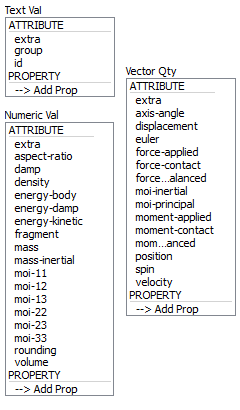
Specify what aspect of the item is to be rendered, from one of three mutually exclusive groups (only one selection from any group is active at one time): textual values, numeric values, and vector quantities. If a Vector Qty is chosen, an additional field is added to specify whether a component (\(x\), \(y\), or \(z\)) or the magnitude (mag) of the vector should be rendered.
Selecting -->Add Prop at the bottom of a selector will provide a dialog that allows the user to specify a new property to add to the list (and make it the active color by selection).
The labels ATTRIBUTE and PROPERTY on a selector do nothing; these are provided to visually differentiate the two groups.
| extra | Colors by extra variable. An additional field is supplied to identify the variable by its index. |
| group | Colors by group. An additional field is supplied to specify the slot index. The default setting is Any (which occupies index position 0 on the spinbox). |
| contact type | |
| model name | |
| force chain | |
| state |
| extra | Colors by extra variable. An additional field is supplied to identify the variable by its index. |
| specific | |
| fid | |
| gap | |
| momentOn1 | (2D ONLY) |
| momentOn2 | (2D ONLY) |
| extra | Colors by extra variable. An additional field is supplied to identify the variable by its index. |
| normal | |
| force | |
| momentOn1 | (3D ONLY) |
| momentOn2 | (3D ONLY) |
Color Opt

Specify options for coloring the plot item. This must be set to either scaled (contoured) coloring, or coloring based on named items (group names, for instance). See the standard Color Opt control for details.
Map
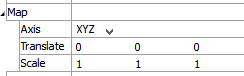
Transform the orientation, location, or scale of the plot item according to the settings provided. This attribute allows multiple, differently visualized instances of a plot item to be rendered adjacent to one another, for instance.
Axis: Specify a coordinate transformation to use assuming a normal order of {XY in 2D; XYZ in 3D} (XZY, for instance, indicates that the Y and Z coordinates are swapped).
Translate: Translate the rendered objects’ {\(x\) and \(y\) in 2D; \(x\), \(y\), and \(z\) in 3D} positions by the specified model units.
Scale: Set the plot item size to the specified percentage of the program window’s size.
Transparency

Set the transparency of the plot item. This setting is not available on 2D model objects.
Transparency: Apply transparency (checked) to the item. When on, transparency is set to a default value of 70 and is “locked.” When locked, the available range of transparency is constrained to 70 (lowest, somewhat transparent) to 100 (highest, completely invisible). To access the full range of transparency values (0-100), press the lock icon to “unlock” the transparency range; the icon changes accordingly (
).
Use the help button to get help with this specific attribute.
Note
Users should be cautioned that values lower than 70 tend to be imperceptibly “less” transparent and they may result in depth perspectives that can seem strange or incorrect.
Legend
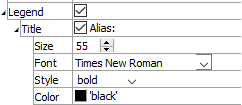
Set display of the item in the plot legend. All plot items, at minimum, have a Title attribute.
Legend: Show (checked) all information about the plot item in the legend.
Title: Show (checked) the title of the plot item in the legend. The “Alias:” field may be used to specify a custom title for the item.
Size: Set the size of text in the legend.
Font: Set the font face used for the text.
Style: Set the text style (the options are normal, bold, italic, bold-italic).
Color: Set the text color.
| Was this helpful? ... | PFC 6.0 © 2019, Itasca | Updated: Nov 19, 2021 |
