Moving
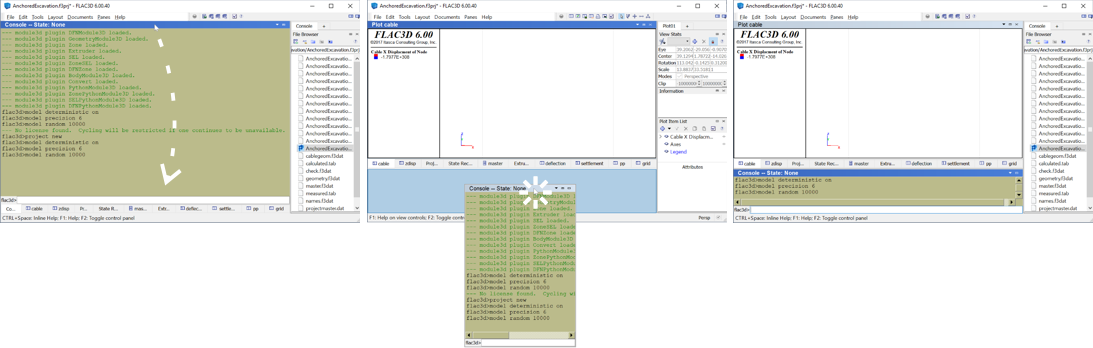
Figure 1: The Console pane is detached from a tab set and moved to a new space in the main window. Left: pane title bar is clicked and dragged. Center: pane is positioned over an empty target space (highlighted blue), and mouse is released. Right: pane is docked in new location.
Whether floated or docked, a pane is moved by click-and-dragging on it from its title bar.
If docked, a pane “grabbed” this way will detach from its current position. If floated, the pane will simply start to move with the mouse.
If the mouse is moved inside the program window, the program interface will highlight in blue the prospective “landing” place of the grabbed pane. This will occur in one of two possible ways.
- When at or very near a boundary between program components, the interface will slide components apart to open a new space for the pane that is being moved; the empty space will be the blue-highlighted spot.
- If the mouse is positioned over a pane, that pane will be highlighted blue, to indicate that the pane being moved will be stacked with the pane that it is over.
A pane cannot be stacked on the Control Panel. Nothing will be highlighted if the mouse is positioned over it while moving a pane.
A move is completed by releasing the mouse when the intended new location has been targeted.
image of a move to an empty spot here
| Was this helpful? ... | PFC 6.0 © 2019, Itasca | Updated: Nov 19, 2021 |
