Copy Application Data
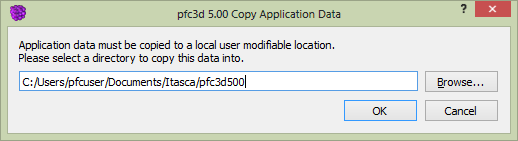
When PFC is started the first time, this dialog appears. It is used to copy the numerous example files and projects that are supplied with the program to a folder of the user’s choosing. There are two very good reasons for doing this.
- PFC is installed to the “Program Files” area of the computer, which is a protected area on most Windows systems. If files/projects are run from there, users are likely to encounter errors or problems stemming from Windows security procedures.
- Creating a user-controlled repository of these files allows the user to experiment with and modify the files to whatever degree is desired without risk of losing the files’ original content.
The dialog provides an initial suggested folder location; however, the user may provide a different one either by typing it into the edit field or using the button. The user may choose to bypass this operation simply by choosing ; however, this dialog will continue to appear on each program start until the file copy operation is performed.
Repeating the Copy Operation
The “Copy Application Data” operation can be performed multiple times by choosing the menu sequence . Doing so calls this dialog again. The user may choose to overwrite the existing user-copy of these files or specify a new location as desired.
Program Updates
When PFC is updated by the user, it is possible that the contents of the installed “Application Data” files will be updated as well. Users are encouraged to review the Revision History any time a program update is installed. This is the best method for determining whether changes to the “Application Data” files might also suggest a need to repeat the “Copy Application Data” process.
| Was this helpful? ... | PFC © 2021, Itasca | Updated: Feb 25, 2024 |
