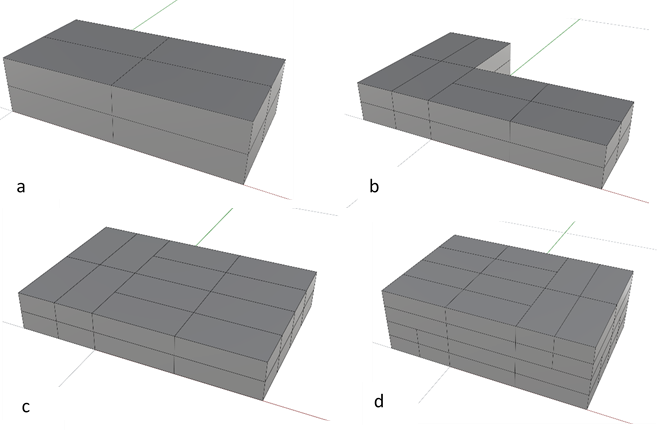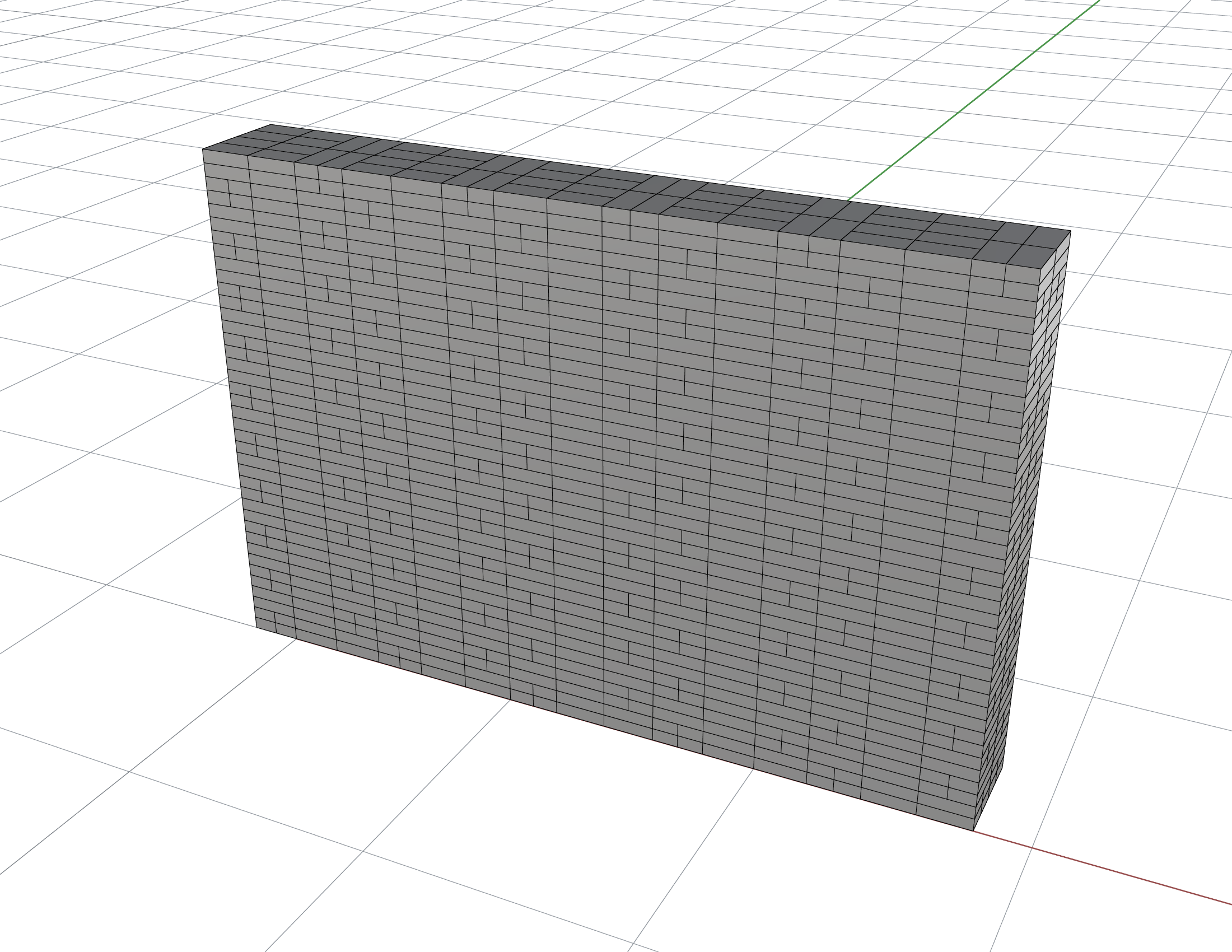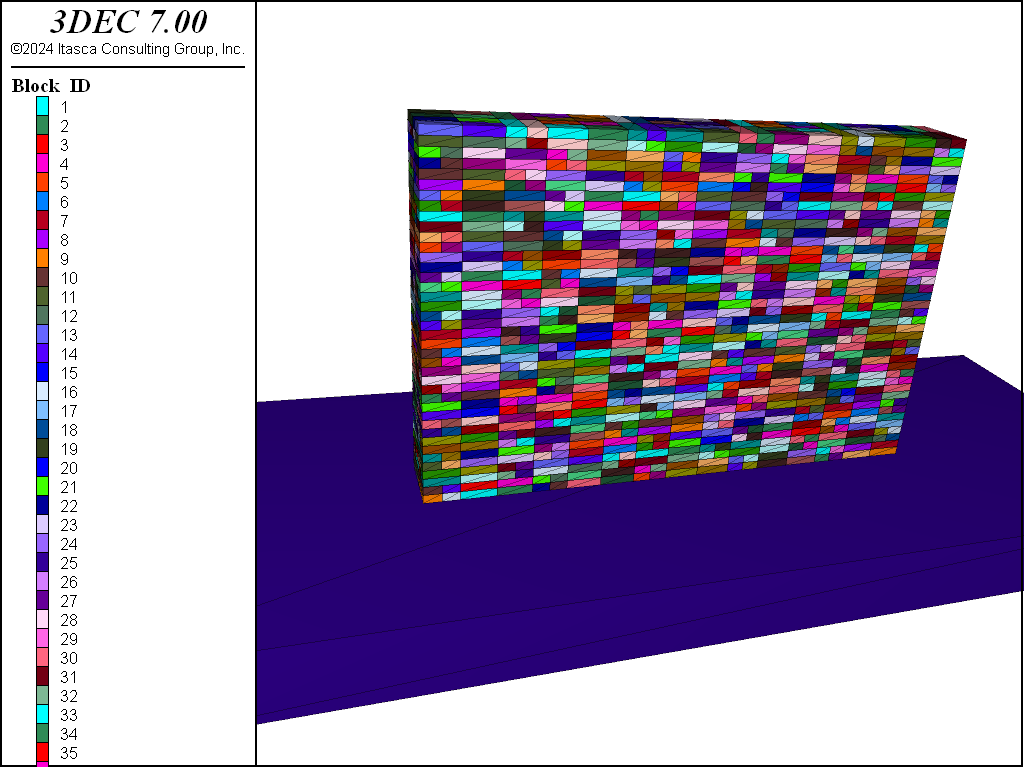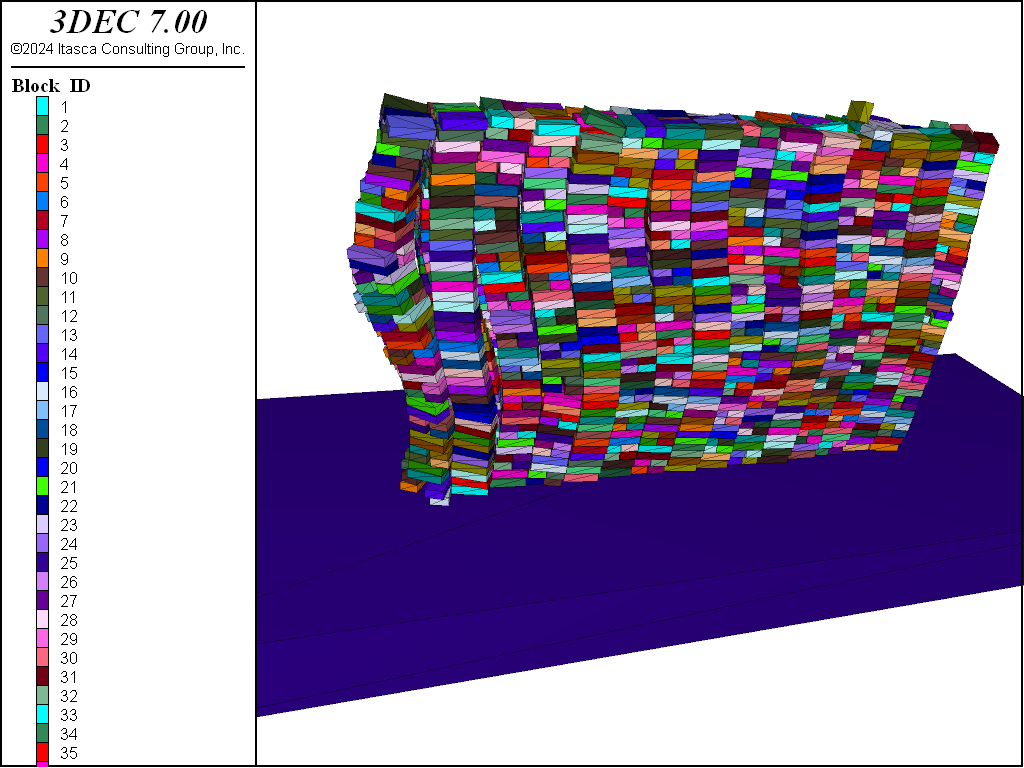Flemish Wall
Problem Statement
Note
To view this project in 3DEC, use the menu command . Choose “3DEC/ ExampleApplications/ FlemishWall” and select “flemishwall.prj” to load. The data file FlemishWall.dat used is shown at the end of this example.
Problem Description
This example describes how to create a model of a Flemish bond brick wall in Rhino (Robert McNeel and Associates, 2020). The Rhino model is saved in VRML format and is then imported into 3DEC. The wall is then subjected to dynamic loading.
Building the Model is Rhino 6
- In Rhino, use to corner, height to create a 0.2 m x 0.1 m x 0.05 m brick.
- Use to create an 8-brick repeatable module of the wall (Figure 1 (a)).
- Use to create the geometry in Figure 1 (b). After selecting , change “Copy” to “Yes”. Then select the lower left corner as the center of rotation and enter an angle of 90.
- Copy the original 8-brick module to create the geometry in Figure 1 (c).
- Copy and translate the 8-brick modules to create another layer as shown in Figure 1 (d). You will now have a 48-brick repeatable module.
- Use Transform|Array → Rectangle, with the following parameters to create a complete wall (Figure 2).
- Number in x-direction: 5
- Number in y-direction: 1
- Number in z-direction: 10
- Spacing in x-direction: 0.6
- Spacing in z-direction: 0.2
- Select all the wall bricks and select . When the Export dialog box opens, select VRML as the “Save as” type and set the file name to “wall.wrl”.
- In the “VRML Export options” window, select “version 2.0”, and when the Polygon mesh detailed options dialog box opens, uncheck everything except “Simple planes”, set all values to 0 except for the Minimum edge length, which should be set to a large number, such as 1000, and click “OK”. This will create a file called “wall.wrl” in your working folder.
- Start 3DEC and create a new project in your working directory. Create a new data file called “FlemishWall.dat”. Add a
model newcommand and configure for dynamic analysis. Use a :cmde:`block.generate.from-vrml` command to import blocks into 3DEC from the file “wall.wrl” . The complete data file for this example is shown below. - Add a
block create brickcommand to create a base for the wall. - Plot the blocks as shown in Figure 3.
- Turn on gravity, assign properties and apply a sinusoidal translation movement to the base to simulate an earthquake. Run the model for 0.5 seconds of dynamic time and you will see the wall collapses (Figure 4).
References
Robert McNeel & Associates. Rhinoceros Version 6.0, https://www.rhino3d.com/ (2020).
FlemishWall.dat
model new
model config dynamic
model large-strain on
block generate from-vrml filename 'wall.wrl'
block create brick -1.8 4.4 -1 1.4 -0.4 0
block property density 2400
block contact generate-subcontacts
block contact jmodel assign mohr
block contact property stiffness-normal 2e9 stiffness-shear 2e9 friction 40
block contact material-table default property stiffness-normal 2e9 stiffness-shear 2e9 friction 40
model gravity 0 0 -9.81
block fix range pos-z -0.4 0
block mech damp local 0.8
model solve
model save 'initial'
block gridpoint ini disp 0 0 0
block contact reset disp
model dynamic active on
block mech damp rayleigh 0 0
[freq = 5.0]
fish def cos_
cos_ = math.cos(2.0*math.pi*mech.time*freq)
end
fish def sin_
sin_ = math.sin(2.0*math.pi*mech.time*freq)
end
block apply vel-x 1 fish cos_ range pos-z -0.4 0
block apply vel-y 1 fish sin_ range pos-z -0.4 0
block apply vel-z 0.1 fish cos_ range pos-z -0.4 0
;source
block history vel-x pos -1.8 -1 -0.4
block history vel-z pos -1.8 -1 -0.4
block history vel-x pos 1.4 0 1
block history vel-z pos 1.4 0 1
block history disp-x pos 1.4 0 1
block history disp-z pos 1.4 0 1
model solve time 0.5
model save 'wall'
| Was this helpful? ... | 3DEC © 2019, Itasca | Updated: Feb 25, 2024 |