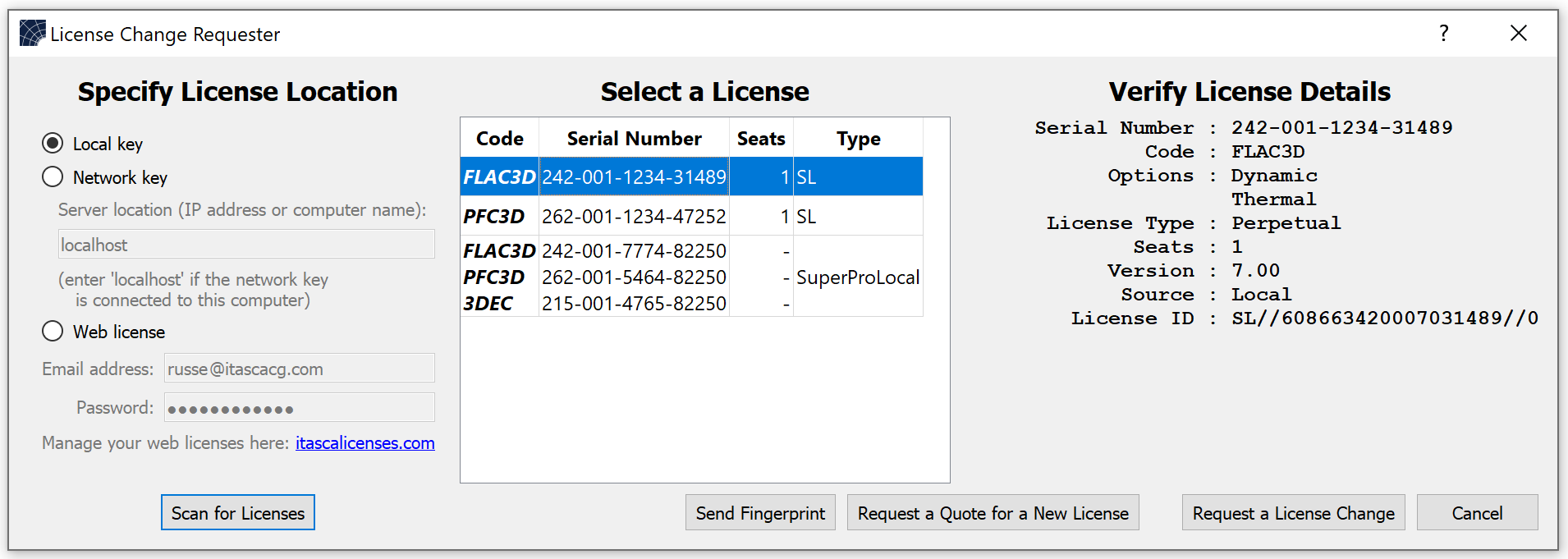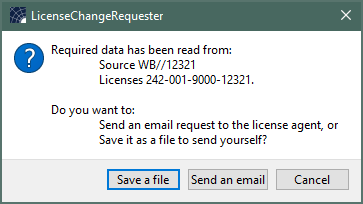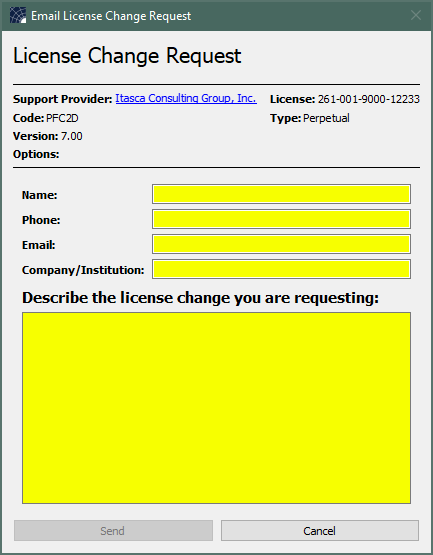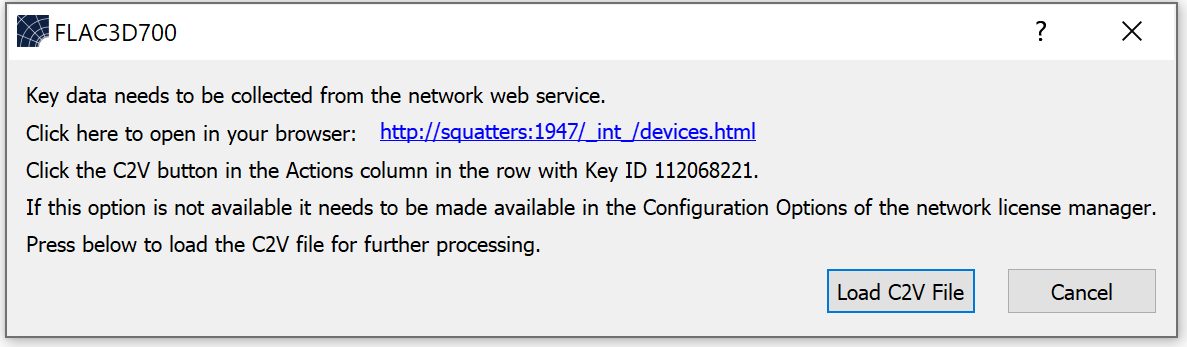Request License Change Dialog
This dialog is used to upgrade an existing license or set up a node-locked license. These processes create a request file (*.req) that is sent to Itasca to initiate the process. The dialog is used in tandem with the Apply License Update dialog to complete the process initiated here.
As a convenience, the dialog also facilitates obtaining a completely new license by providing , which will take the user to the Quote Request form on the Itasca web site.
Upgrade An Existing License
- Select Location
- Specify the desired location from the list at left under “Specify License Location” and then press to see a list of available licenses at that location.[1]
- Select License
- Select the specific license (or group, if more than one is available on a given key) that is to be upgraded.
- Press
- After the previous step, this button is enabled. When it is used, a file will be generated with the necessary information for the currently selected license(s).
Choose Transmission Method
Fill Out Request
When is selected, the form above is provided to supply the necessary information for processing the change request. If is selected, a “Save File” dialog is provided to save the file locally. In that case, attach the saved file to an email and send to Itasca, being sure to include the information requested on the form above.
Press on the form or email Itasca, as described, to initiate the change request. The license Support Provider—indicated at top on the form above—will reply to the supplied email address to process the change request. See Apply License Update dialog for instructions on completing the license change.
Set Up a Node-Locked License
To set up new license with node-locked security (on the local computer or a network server), use in this dialog while running on the intended node-locked computer. This generates a request file (*.req) that is sent to Itasca that identifies the current computer so that a license file (*.lic) specific to that computer can be generated. The next steps for sending/saving the request file, and supplying the request details, are as shown above for upgrading a license.
Endnote
| [1] | When upgrading a network key, the location where the tool is used will have an impact. If updating on the network server, the process will work as described for a standard key. However, when running the tool remotely, on a client machine, the tool unable to obtain all information necessary over the network directly. A dialog is presented. Use the browser link provided to obtain a *.c2v file. If the network server is not configured to make this available, ask the network administrator to make that change. Or one can obtain the *.c2v file from the network server directly. Either way, the *.c2v file is required in order to send Itasca a request for a license change. When upgrading a web license, the tool may be used to submit the request details form, but a license (*.lic) file is unnecessary and thus is not generated. In these cases, the change is made by Itasca directly to the license within the web license database. |
| Was this helpful? ... | 3DEC © 2019, Itasca | Updated: Feb 25, 2024 |