The Editor Pane
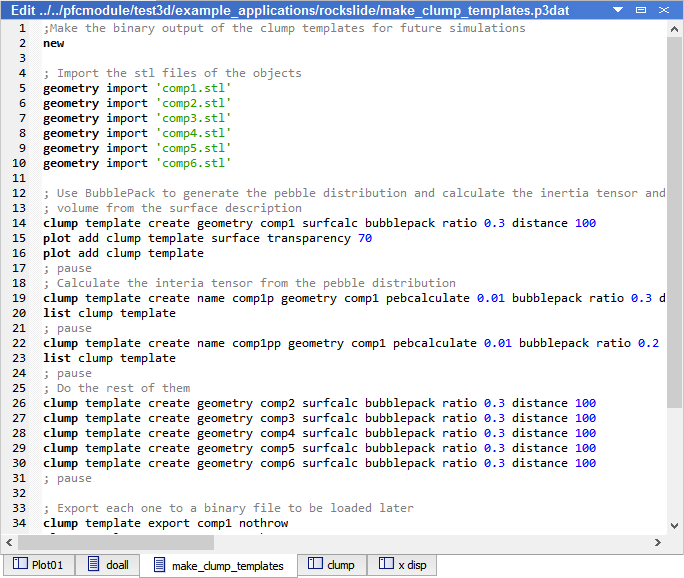
Figure 1: The Editor pane. Click to enlarge in a separate window.
The Editor pane provides the ability to edit text-based project resources (data files, FISH files, etc.). It is limited to the display of text and may be used with any text file. The main tools for text editing appear on the the toolbar, most of which also appear on the pane’s right-click menu. User preferences and settings that affect the appearance of the Editor pane and the text appearing in it — including the syntax highlighting settings — may be set in the i Editor page of the i Options dialog; press the Options button (  ) on the toolbar to access.
) on the toolbar to access.
The Editor pane provides features specifically designed to work with Itasca software data files, including: automatic syntax highlighting; collapsible FISH blocks, line numbering, and command-authoring assistance tools. Perhaps most importantly, command processing of a data file’s contents is available from within the pane via the “Execute/Stop” button (  ) on the toolbar (and see also the “Run Selection” button (
) on the toolbar (and see also the “Run Selection” button (  )) on the toolbar.
)) on the toolbar.
Syntax Highlighting
Syntax highlighting in the Editor pane is initially set to values that match the example listings that appear in this documentation. Settings may be changed by the user by accessing the i Editor page in the i Options dialog. A visual guide to the default settings is as follows.
Type style/ character |
Used for |
|---|---|
command |
first word in a command |
keyword |
command keyword |
fishword |
a FISH function name or statement |
fishvar |
a FISH variable |
flt or int |
a number of float or integer type |
str or bool |
a string value or boolean value |
comment |
a comment |
stop |
stop, pause, return, quit (stop words) |
solve |
solve, cycle (execute words) |
& or … |
line continuation characters |
| Was this helpful? ... | Itasca Software © 2024, Itasca | Updated: Nov 12, 2025 |
