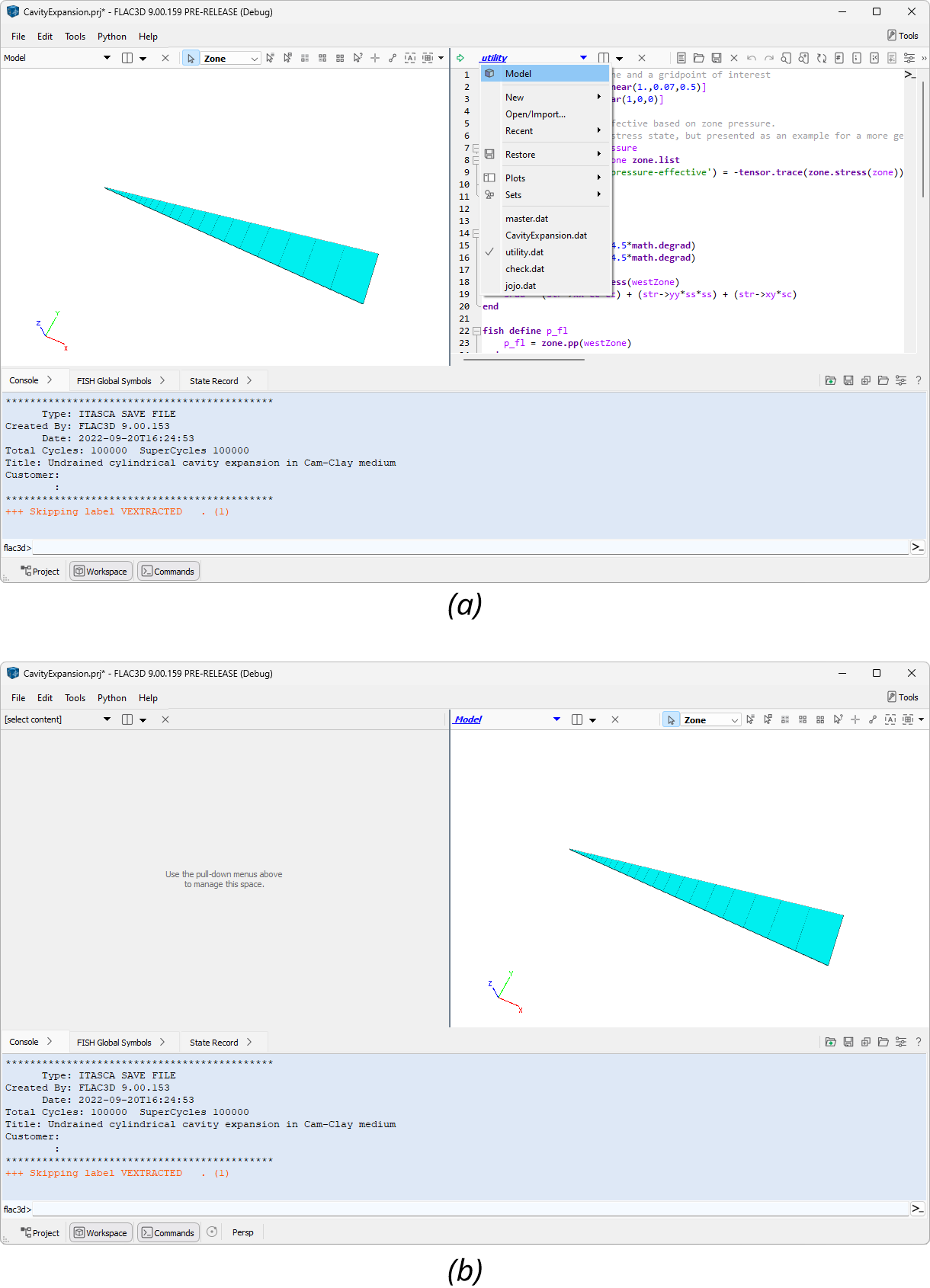Splitting
In the Workspace
Initially, the Workspace is a single window that accommodates content loaded into it. However, it may be split any number of times. A split may be performed on a window in any direction. Each split window has the same capabilities as the first window.
Splitting
Use the split button that appears to the immediate right of the content selector in any workspace(s) to split in any direction using the options: and .
Unsplitting
Use the close button to remove the current workspace window, thereby “unsplitting” the Workspace as specified.
The Active Workspace
At any time, whether the Workspace is split or not, there is one active workspace window. This is indicated by looking at a workspace’s content selector: the label of the active workspace content selector will be printed in blue, bold, italic, underlined type. The label in any other workspace window will be black plaintext.

Figure 1: The active window is indicated by the typeface used in the content selector. (a) Blue bold italic underlined type in the content selector indicates the active workspace. (b) Black plaintext indicates inactive workspace(s).
The import of a workspace being active is twofold:
the active workspace window is the target of any operation from the Project panel (double click a resource opens the resource in the active workspace window), and
the Tools area will display the tools pertinent to the active workspace area; any actions within the Tools area will operate on the active workspace window.
In the Commands Area
The Commands area may be split laterally once. Each Commands area tab provides a button for positioning the tab in a split context.
If there is no split or if a tab is situated at left, the tab presents a move right button that, if clicked, will push the tab to the right side of the split.
If positioned on the right side in a split context, the tab presents a move left button that, if clicked, will push the tab to the left. The split context will become unsplit if this was the last/only tab on the right.
| Was this helpful? ... | Itasca Software © 2024, Itasca | Updated: Aug 13, 2024 |