File Menu
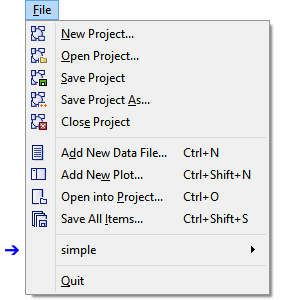
Figure 1: The File menu. The arrow marks the slot on this menu, always just above the “Quit” command, that contains commands on the active pane; the name of the pane is used as the label on the menu.
The File menu presents three distinct groups of operations, with the option to “Quit” at the end. Each group is separated by a divider on the menu.
The first group of commands pertains to projects specifically. The “New Project,” “Open Project,” and “Close Project” commands will behave as expected. The “Save Project” command saves both the current project file and all project items that are currently open in the program. (It is possible to have unopened project items as part of the project; see the i Project pane for an illustration.) The “Save Project As…” command will save a copy of the current project file. Note that the same items associated with an original project file will also be associated with the newly created duplicate project.
The second group of commands applies to project items. “Add New Data File…” opens a dialog to name and locate a new data file to be included in the project and opens the blank new file in an Editor pane. The “Add New Plot…” command calls a small dialog that allows the user to name the new, blank plot, which will be opened in a new View pane. The “Open into Project…” command calls the Open Into Project dialog, which can be used to introduce virtually any kind of file to the project. The “Save All Items…” command will save any item that is currently open in the program; if it has not been previously named/saved, a Save [Item type] As dialog will appear for each item that requires a new file name.
The third group comprises a single line. That line indicates the name or label of the active pane, when applicable (this line provides a blank “—” if the i Project or the i Console pane pane is the active pane). The fly-out menu on this line provides a set of actions that can be performed on the contents of the active pane; these will vary with the type of pane that is active. Menu commands that are not applicable to the contents of the current pane will be disabled on the fly-out menu.
| Was this helpful? ... | PFC 6.0 © 2019, Itasca | Updated: Nov 19, 2021 |
