Layouts
At any time, the configuration of panes in the program — which panes are visible, how they are arranged in the program window, their size, and so on — constitutes a layout. The current layout is saved with the current project when it is closed. The next time the project is opened, the layout will automatically return to the saved layout state. There are preset layouts available. Layouts may be saved (independently of the project) and later applied to the current window.
The current layout is created by sizing and moving docked panes, or floating them as needed. Within the main window, the only elements not available for rearrangement within the layout are the Control Panel and the main menu.
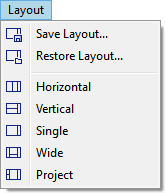
Figure 1: The Layout menu.
The Layout menu provides the means to quickly set (or reset) the current layout.
Preset layout styles are available on the lower part of the menu. These presets, “Horizontal,” “Vertical,” “Single,” “Wide,” and “Project”, are applied as the current layout when selected from the menu. The image below illustrates how each layout option on the menu organizes the panes within the main program window.
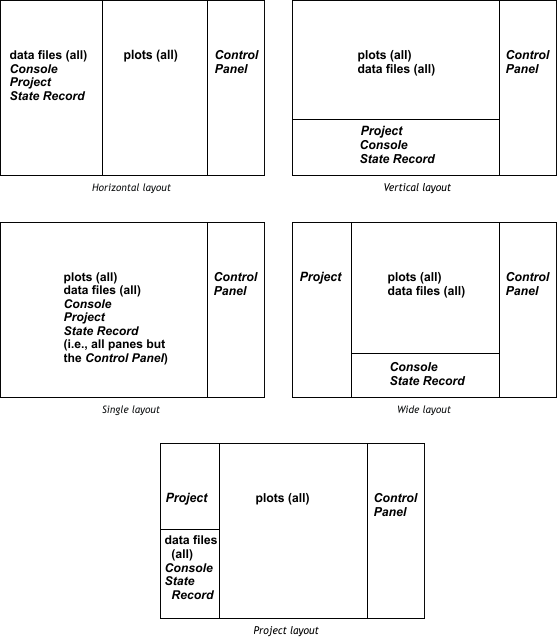
The first two commands on the layout menu, “Save Layout…” and “Restore Layout…,” provide the means to save the current layout to a file (“Save Layout…”). This saved file is selected by the user with the “Restore Layout…” command to restore the interface to the saved layout state. This capability is useful if there is a need to switch between projects but put each one into the same layout state.
| Was this helpful? ... | PFC 6.0 © 2019, Itasca | Updated: Nov 19, 2021 |
