Model State Branch
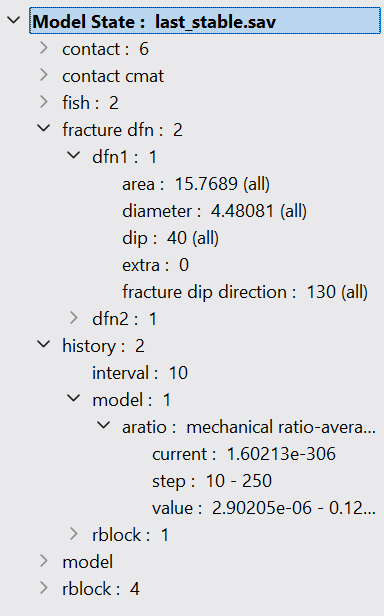
The “Model State” branch of the Objects panel is a tree-form representation of the contents of the current model state—starting with the name of the current saved state file in bold adjacent to the “Model State” label. Items on the tree are presented by name, with a value following (usually either number or max/min values).
The branch is representation of the model state; it is important to note that the model state cannot be modified or otherwise altered from the tree.
The branch only indicates those items that exist in the current model state; it does not list un-created elements within the model, therefore absence of a model object from this branch indicates that object is not part of the current model state.
In a complete model, the fully-expanded branch can be quite extensive. The i watch facility provides a tractable method to monitor items from the model state branch.
Model State Branch Actions
All item types in the branch[1] can be operated on in the following ways:
drag-and-drop: Many terminal nodes of the branch may be drag-and-dropped into a workspace window to plot the item or to the console tab to output
listinformation on the item.right click: All nodes on the branch provide a right-click menu.
double click : All nodes provide double-click behavior, but this varies by item-type. Container-type objects will collapse/expand their contents on double-click. Terminal-node-type items will perform their default action (this is shown in bold on the item’s right-click menu); in the majority of cases this is the i watch command.
Double-click and drag-and-drop perform a single action; right-click shows a menu of multiple options.
Endnote
| Was this helpful? ... | Itasca Software © 2024, Itasca | Updated: Nov 12, 2025 |
