Workspace
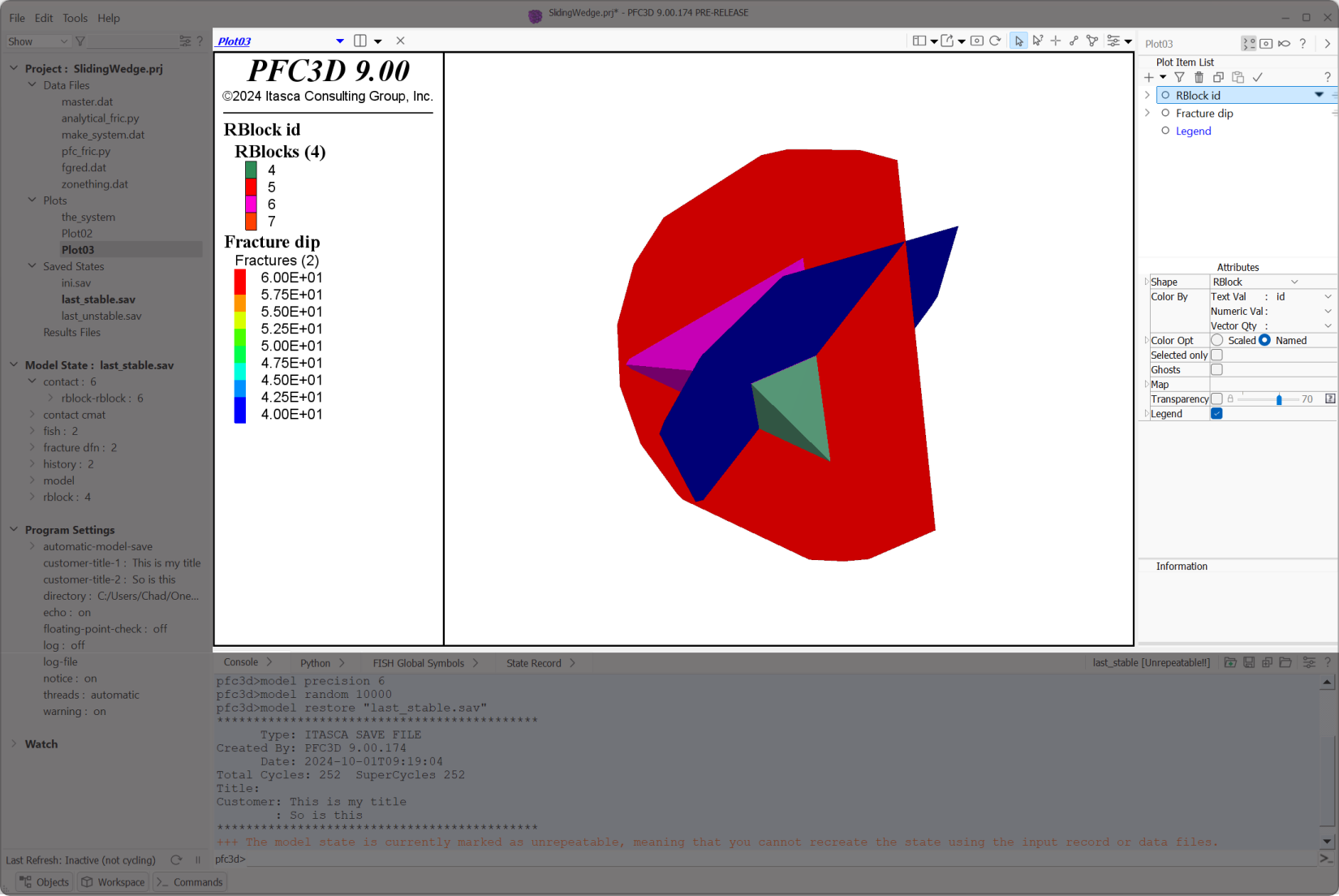
Figure 1: The Workspace in the program layout; this image shows the Tools panel open at right.
The Workspace is the largest, central component of the program layout. It provides the facility for working with a modeling project’s various resources, including: data files, sketch sets, building blocks sets (FLAC3D only), geometry objects, plots. In FLAC (only), the model has a workspace window of its own where interactive (rather than typed) model commands may be issued.
Splitting
The Workspace may be split to whatever degree the user desires. Any split window may contain program content as listed above. The only limitation on splitting is space: workspace windows have a minimum required size and splits cannot be performed if new windows to be created by a requested split cannot meet that minimum.
The Active Workspace
In the Workspace, there is always an active window. With only one workspace window present, this is somewhat self-evident. However, with multiple split windows, a distinction is required. In all cases, the active window is identified by looking at the workspace window’s content selector: the label of the active workspace is highlighted; other windows are not.

Figure 2: The active window is indicated by the typeface used for the label in the content selector.
The import of a workspace window being active is twofold:
the active workspace window is the target of a double-click operation from the Project panel (FLAC, 3DEC) or the i Objects panel (PFC), and
the Tools panel is yoked to the active window; content in this panel can and will change when the active window changes.
Display
The Workspace in its entirety may be hidden/shown as needed. Press the Workspace button () on the program status bar or press Alt + X to toggle the display state.
Left-click and drage the divider at left or bottom of the Workspace to resize it.
| Was this helpful? ... | Itasca Software © 2024, Itasca | Updated: Nov 12, 2025 |
